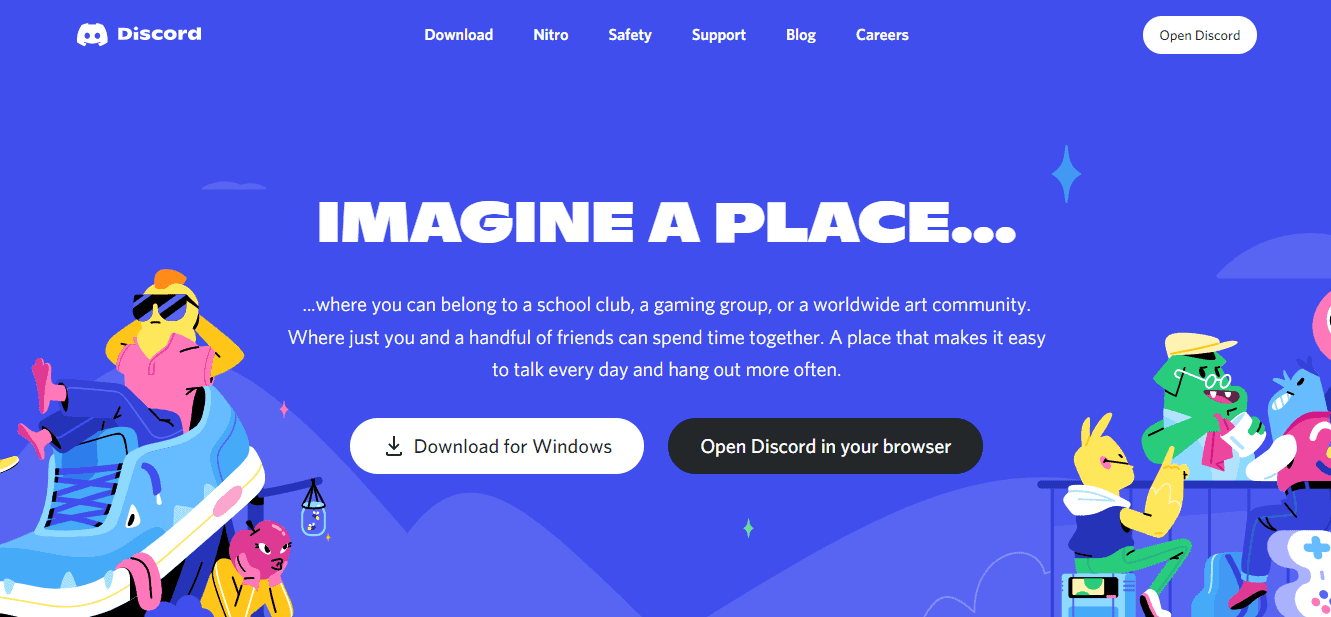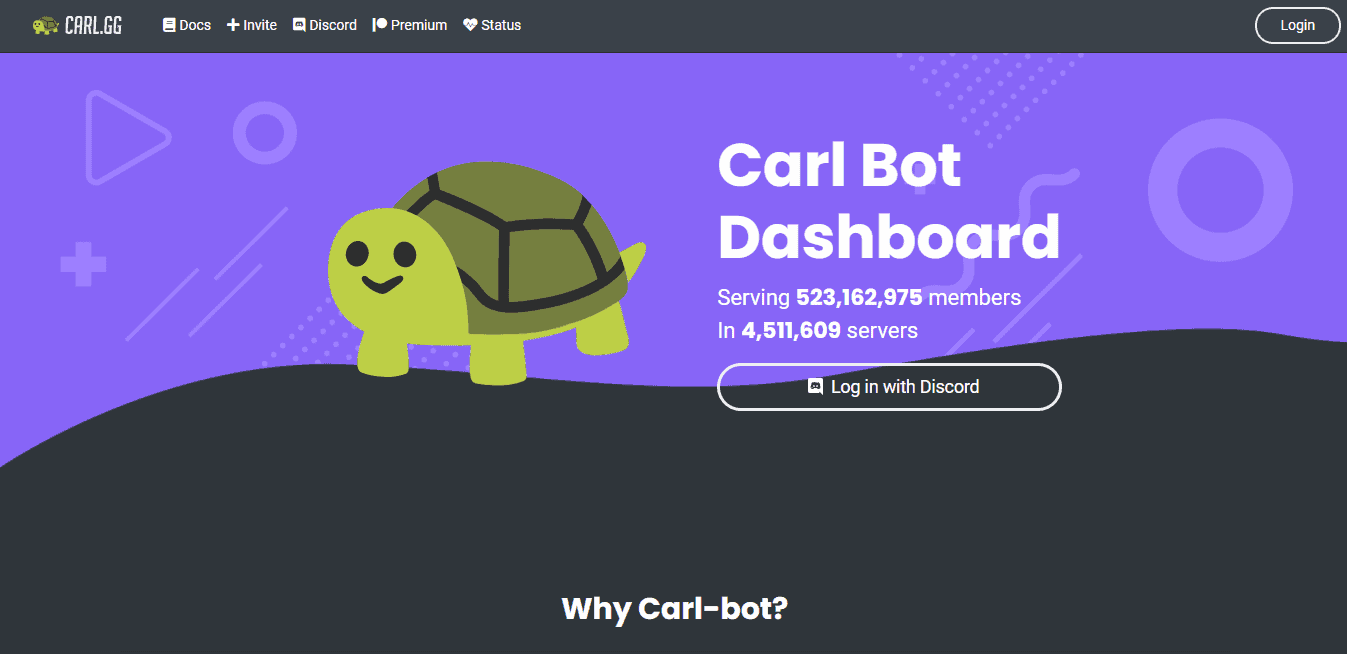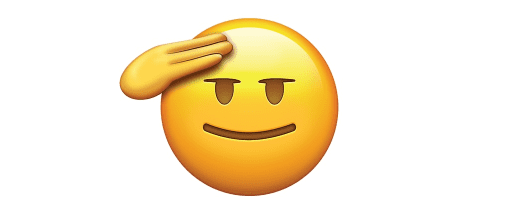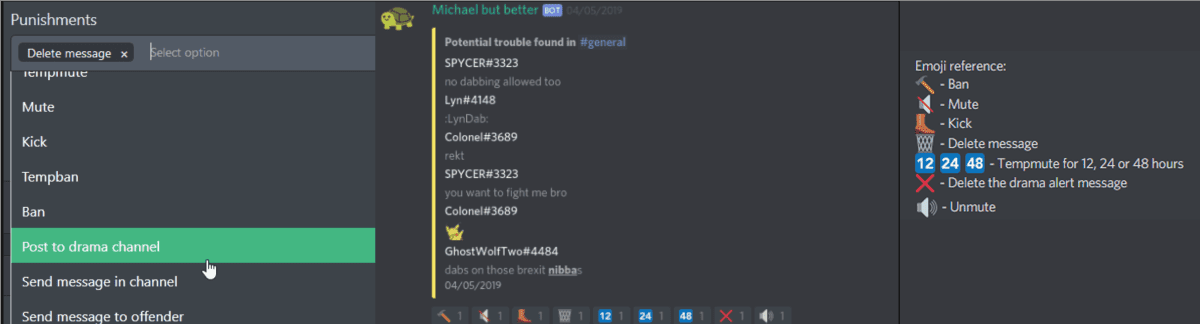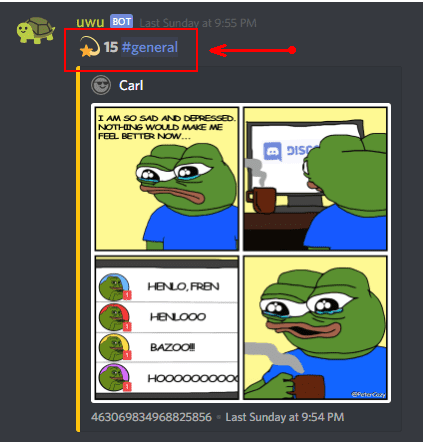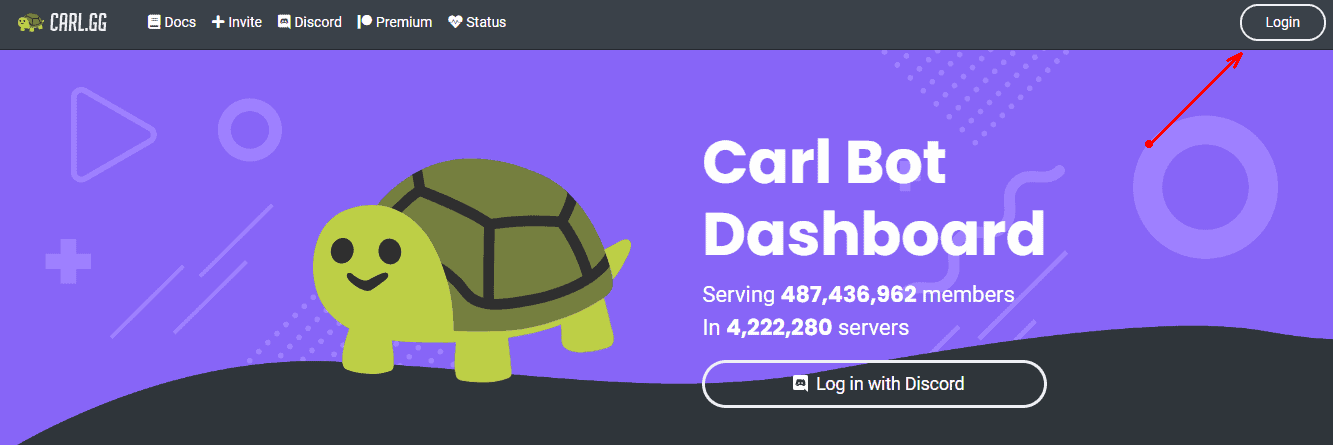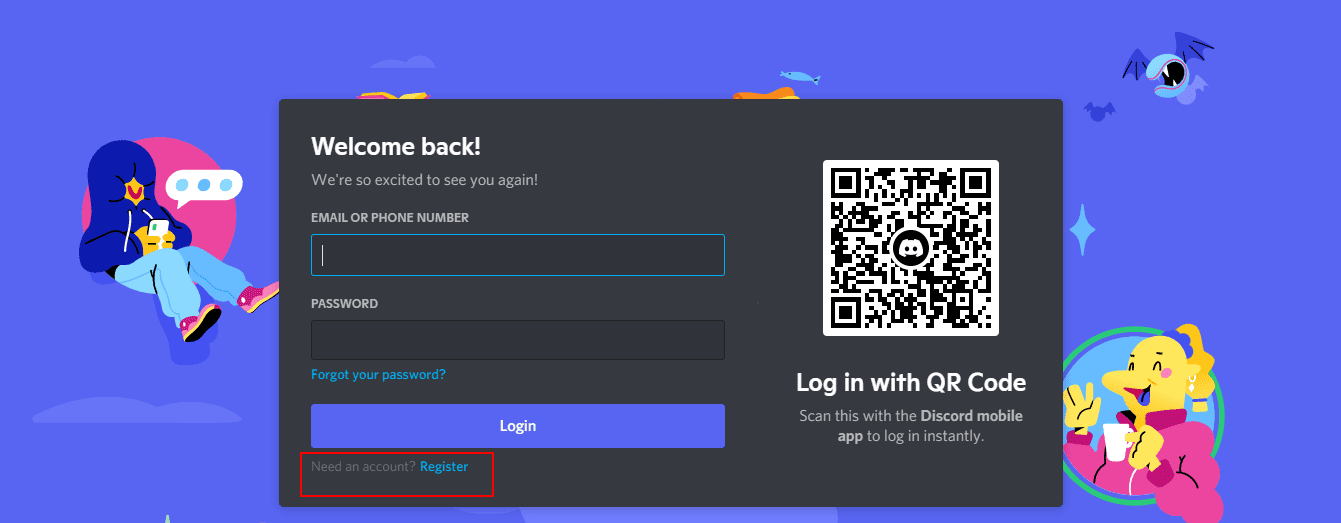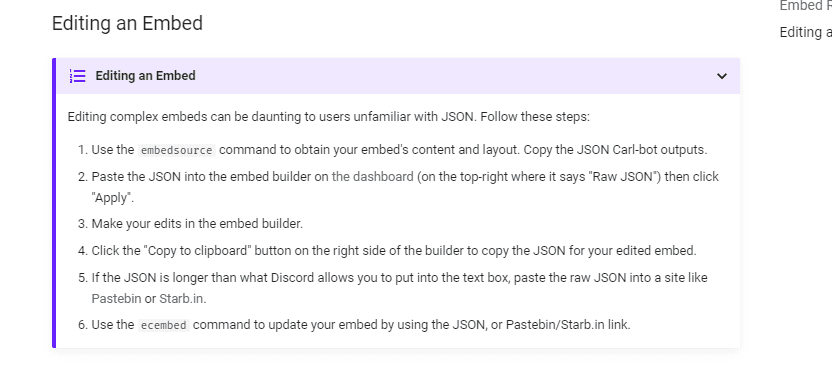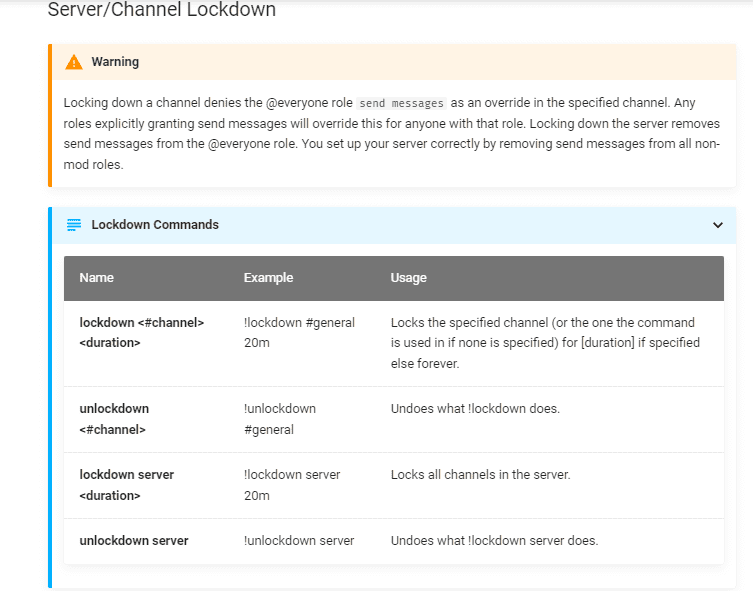Disclosure: Some of the links you’ll encounter are affiliate links. If you click and buy something, I’ll get a commission. If you’re reading a review of some precious metals company, please understand that some of the links are affiliate links that help me pay my bills and write about what I love with no extra cost to you. Thank you!
Before 2020, Discord was associated mostly with online gamers and the gaming industry.
But recently, the situation has changed. Now Discord attracts users united by different interests, from triathlon sport and popular TV shows to investing and dating apps.
Have you already tried to build a community on Discord?
If so, you know that Discord servers are easy to create but hard to manage. If you aim to boost community member experience and want your servers to run smoothly, you should consider using Carl Bot.
Carl Bot is a modular discord bot that you can customize in the way you like it. It comes with reaction roles, logging, custom commands, auto roles, repeating messages, embeds, triggers, starboard, auto feeds, reminders, and other remarkable features.
Let’s explore Carl Bot in detail and discuss how you can benefit from using it on your Discord server.
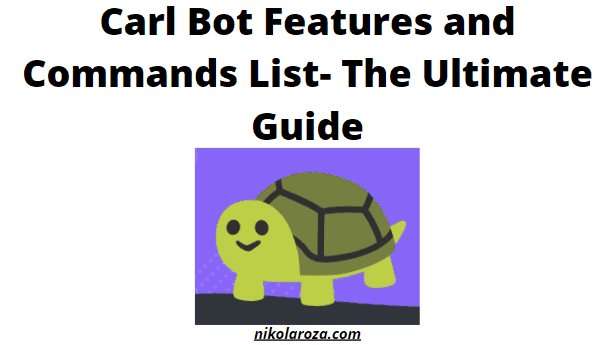
Note: if you’re in a hurry and want to learn only something specific about Carl bot, then use the jump link below to jump to your desired section.
There’s also a handy content table you can use to move around the post easily.
Table of Contents
Discord- a Social Platform Perfect for Community Building
Discord is a social app superficially similar to Skype and Slack, but fundamentally very different.
While those 2 other platforms can be used for fun and community building, they’re mainly used for business,
Discord is all about the fun and the like-minded people creating a community to discuss their passions.
For example, imagine online gamers who want to connect on a platform to talk about Half Life oo GTA. What type of platform would you envision is best suited for hosting them?
Exactly! Discord all the way!
Discord was initially built for gamers, but before long it attracted influencers, social clubs, and even brands.
Now, the platform is rapidly gaining popularity, and companies and brands have even started using it for marketing. For example, I know I’m a member of at least one link building Discord group.
And I’m sure there are many more out there.
Bottom line: Discord brings together people with a common passion and gives them an outlet to express themselves and hang out with other people interested in the same thing.
With the basics covered, let’s move on to Carl Bot and how it can help you effectively run your Discord server.
What is Carl Bot?
Carl Bot is your digital handyman that can help you manage your Discord server more effectively by doing the menial tasks for you.
For example, let’s say you want to drop a welcome or good-buy message on the server every time someone enters or leaves.
You could be doing that course;, and that’s all you’d be doing with a server that’s even a tiny bit popular (a few hundred members at most).
Or you could let Carl bot do it for you.
Carl bot lets you preset welcome messages, assign roles to chosen members, give customized commands, log all activities, and perform tons of other useful actions (full list of commands is below).
In other words, Carl Bot will save you time if you decide to use it.
Now, Carl Bot is definitely a bit more advanced than other bots that came before it (like Dyno).
However, you’ll grasp it very quickly and once you try it, you’ll wonder how you ever went without it.
Let’s cover the Carl bot features next.
Carl Bot Features
Here is a list of features that makes Carl Bot extremely useful for Discord server owners.
#1 Reaction Roles
As a server owner, you can delegate a part of your responsibilities to other qualified members of your community. By using the Reaction Roles feature, you can set roles for community members and increase engagement.
The roles can be assigned to members based on the emojis they are using. Let’s say you want to reward the most dedicated members by allowing them to moderate chat messages.
You can choose an emoji that will work as a trigger for this role. For instance, you can select the “salute” emoji to convert community members into moderators.
The Reaction Roles includes 250+ roles, so you have many options to choose from.
Also, it’s worth mentioning that this feature can help you deal with spammers. You can block (blacklist and whitelist) them instantly and improve Discord security.
Carl bot comes in different modes, including reversed, unique, binding, verify, temporary and more, thus giving multiple roles with an individual reaction.
There’s also a self-destructing message whenever needed.
#2- Logging Chats And Everything At Once
Carl Bot is a perfect tool for keeping a backlog manageable. It’s indispensable for tracking events that happen on your Discord server.
Using this feature, you can log every piece of information related to the activity in your server:
- Server updates (new channels, roles, emojis, etc.)
- All types of messages, including deleted, purged, and edited texts
- Member updates, including their roles, name/avatar changes, bans/unbans
- Information about users who join or leave your community
- Other important updates.
#3- Robust Moderation Through Automod That Works Even When Offline
Carl Bot comes with an Auto-moderation feature. You can use it to deal with spammers, offensive language, and potentially harmful files. Just set the rules and define the punishments for your Discord community – the system will do the rest.
Carl Bot also offers server owners to create the Drama Channel to streamline the server’s moderation (this feature is available for premium users only). You can leverage this feature to gain full control over what is happening in your community and define the members who misbehave.
Screenshot source: https://docs.carl.gg/faq/
Effective atomized moderation is important for all Discord servers in general and education-related servers in particular. Why? Because it’s crucial to protect communities of high-schoolers, students, educators, and writers from using offensive language and sharing socially unacceptable content.
Being a Discord server owner, you are responsible for ensuring that your community members feel safe and secure while chatting with each other.
And Carl bot can help you manage things successfully without losing your mind.
#4- A Granular Permission System
This feature is designed to give each command its own set of rules to follow.
The Granular Permission System allows to manage Carl Bot commands in bulk and add global rules (rules that apply to all channels).
And most importantly, this smart system allows keeping all commands that look spammy in one designated channel.
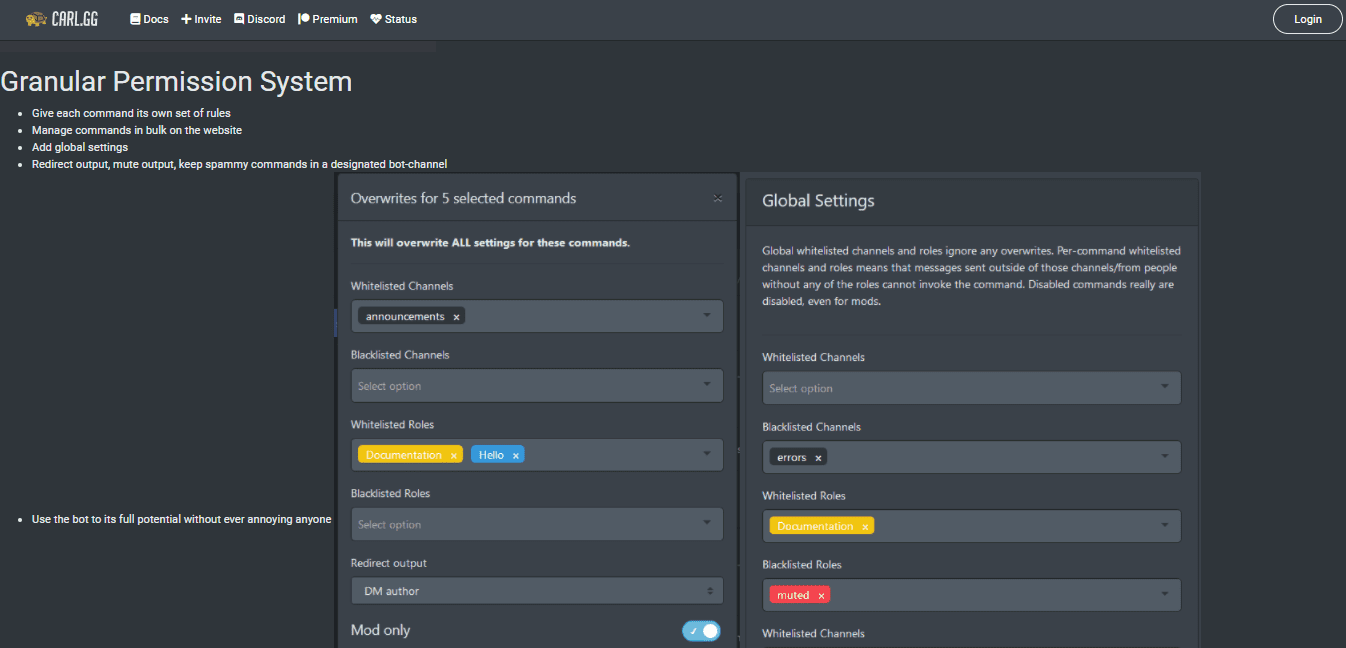
#5- Suggestions
This feature is the one you need the most to grow your community. By enabling this feature, you will allow users to suggest different topics/ideas and vote for the best offerings.
Voting is anonymous to prevent bias and Carl bot also sends a text to the user to inform them whether their suggestion has been accepted or not by the community.
#6- Custom Commands
Carlbot custom commands include such parameters as member count, user ID, channel topic and other variables.
You can use this feature to go beyond the default settings and build a stronger, more engaged community.
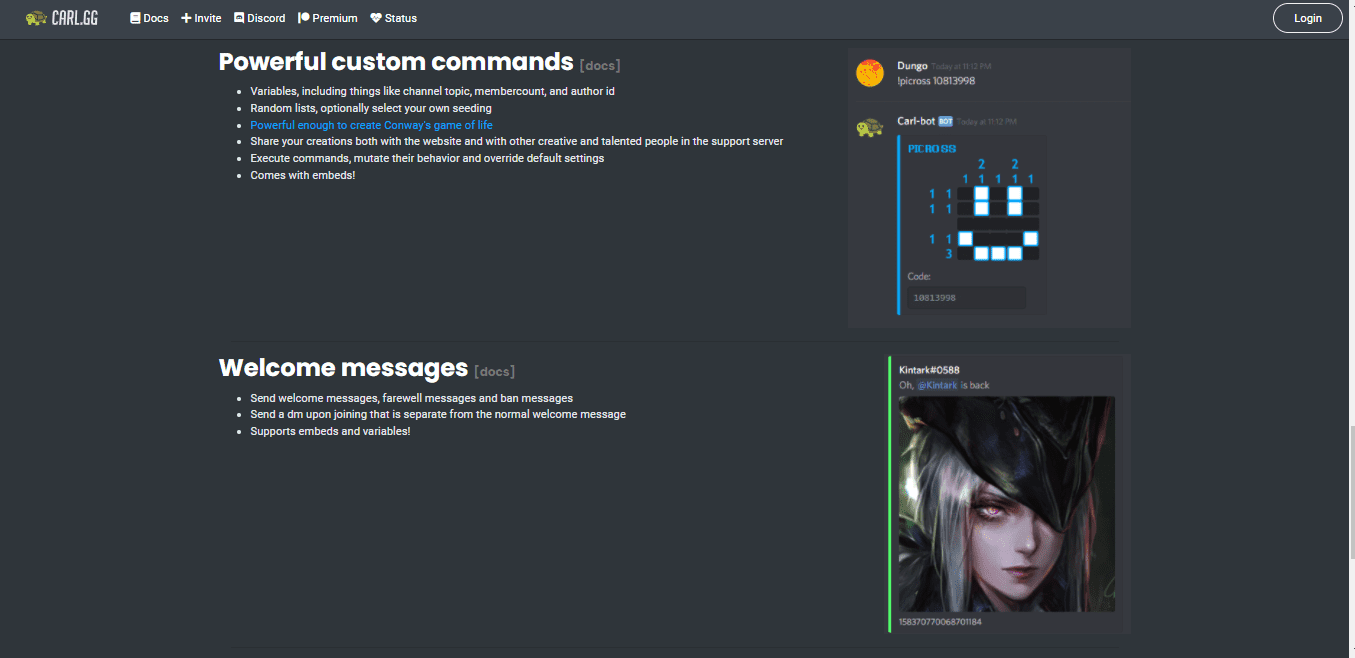
#7- Welcoming New Members
Everyone who joins (or leaves) your community wants to be greeted personally.
With the help of Carl Bot, you can create personalized messages that will make community members feel special and valued.
#8- User Engagement
Another great thing about this bot is that it comes with a Starboard feature. You can create a Starboard channel and invite your community members to react to any chosen message with a “star”. Messages that get the most stars (stars count as “votes”) will be displayed as separate posts on the Starboard.
Image source: https://docs.carl.gg/utilities/starboard/
#9- Custom Tags
Discord server owners can use tags to either call a command or identify a role.
Typically, you get Discord presets to make your initial navigation easy.
Carl Bot lets you build advanced custom commands which are not listed under the default Discord template.
These are called Custom Tags and you can easily recognize them when surrounded by curly brackets {}.
Custom tags are useful when you’re planning an event and require action from your server’s members.
You can use custom tags for simple things such as creating custom messages to building entire announcements.
They basically help you engage your audience without taking too much of your precious time.
How To Create Custom Tags?
Carl Bot needs a Tag script to interpret your command and the slightest change in the language could completely change the intended message.
We humans pick up the best by observing, not by reading, so here’s a YouTube video with relevant hashtags where someone explained how to create a donation command with Carl bot.
#10- Advance Mod
Carl Bot’s AutoMod boasts remarkable features that aid you in crowd control and to prevent rules violations.
Through AutoMod, you can:
- filter spam;
- send a warning to the potential rule-breaker;
- mute the offensive members;
- kick out denigrates;
- auto-delete abusive content.
Here’s an example:
You run a Discord server dedicated to Japanese manga. All popular and not-so-popular titles and series are more than welcome.
But there’s a strict ban on hentai and other lewd material that’s similar to Japanese manga and anime, but also clearly a genre of its own.
So you set up Carl-bot to catch offenders by including trigger words and phrases in your spam filter.
So when someone breaks the rules, Carl-bot will quickly swoop in and delete the message and warn the offender they not to run afoul of the rules again.
And Carl bot does all of this automatically without you having to lift a finger in each specific case.
How To Create An AutoMod Action
AutoMod feature can be found under the Moderation tab in the main right-hand panel.
Let’s say you want to censor a certain type of content.
Click on the “AutoMod” scroll down to the “Bad words” window, and mention the words you prefer to ban.
The form will give you the option to add in trigger words and also set a suitable punishment for the offender.
#11- Preset Messages
Carl Bot lets you preset messages to be displayed to members. (ban, welcome and farewell messages).
This useful feature spares you from typing an entire new greeting post every time a new member joins your Discord server.
As you preset the message, a welcome message will pop up anytime a member joins the server.
You can also customize all your messages to better suit your brand through an in-built embed builder.
This i an advanced feature that helps you further personalize your messages by adding avatars, GIF”s…
How To Create A Welcome Message?
First,, log in through Carl Bot dashboard and select the “welcome” tab.
Then you’ll reach a new window where you’ll find multiple boxes where you can enter welcome, farewell, and ban messages.
Enter them here, add tags and save the changes.
there you’ll also find an embed builder located under the description box where you can create a custom message.
You can use the embed builder either directly on the welcome message or access it from the main panel.
Carl Bot Commands
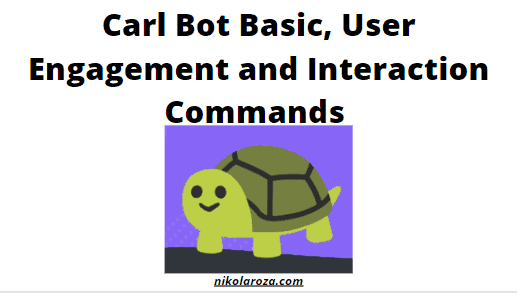
Below you’ll find two lists of Carl Bot commands.
The first list includes the basic commands that allow to ignore/unignore and enable/disable designated channels and previously set commands. The second list includes commands related to assigning reaction, punishment, text transformation, and other commands.
Basic Carl Bot Commands
- Ignore server- This command makes the entire bot mod-only.
- Ignore all- This feature helps you ignore commands in all Discord channels except for one. And it’s only applied to the current channels.
- Enable all command- This sets all the commands to be enabled.
- Modrole- This Carl bot command makes any member as a moderator not allow the other members with the roles to warn, mute, or ban any of the commands.
- Modrole clear command- This command removes the modrole command.
- Autoroles command- This command shows you which are the roles that will be added on joining and if any roles will be readded when someone rejoins or leaves the server.
- Unignore command- This feature reverses the functions of the ignore command.
- Unignore all commands- this ignores all the channels.
- Ignore command- This ignores the current channel in cases when there are no channels specified. Any command supplied will be ignored.
- Disable command- This command helps you disable the command globally from your server.
- Enable command- This feature enables the previously disabled commands.
- Set bot command- This sets the channel that is used to restrict commands and redirects them.
- Enable mod command- This enables all the moderation commands.
- Restrict command- This Carl bot command notifies the user whenever the command is used externally in the bot channel.
- Disable mod command- This disables all the moderation commands.
- Enable list command- This command shows all the disabled and enabled commands in a list.
- Un-mod-only command- This acts as the opposite of the mod-only command and removes them from the mod–only list.
- Disable all command- This sets all the commands to be disabled.
- Modonly command- This makes the commands usable by only the mods.
User Engagement And Interaction Commands:
- Autorole removes command-This turns off and on the roles reassignment.
- Autorole adds command- This gives roles to the person who’s joining your Discord server.
- Punishment commands- These commands help in punishing, kicking, banning, and muting members definitely or indefinitely if they showcase an inappropriate behavior.
- Autorole blacklist command- This command prevents any mentioned roles from being re-assigned.
- Read command- This Carl bot command turns on and off the reassigning of roles.
- Timedrole adds command- This adds all roles that need to be added with a delay.
- Autorole unblacklist command
- Timedrole removes command- This feature cancels pending roles and removes all roles from being automatically timed and assigned.
- Reaction commands- These commands add reactions based on emojis and text, emojis and incorporate an interactive setup to get you started in engaging with your Dicord’s users. It also removes unneeded responses and specifies specific messages whenever necessary.
- Level card commands- These are the commands that display rank cards for members. They set backgrounds, fill colors, color the text, and do everything to set the members of your server apart.
- The role commands- Several role commands help you add, remove or edit roles from a member. It also assigns different colors and lets you customize roles by displaying lists and giving you the ability to remove and add roles easily.
- Rank commands- These commands let you put authorized ranks into a list, add the roles as per ranks, remove and edit them and assign multiple roles according to the ranks wherever needed.
- Timedrole command
- Level settings command- This command resets individual levels and the whole server levels and restores server levels when needed. It can also blacklist multiple roles and channels when required.
- Fortnite stats and World of Warcraft commands- These game commands fetch game-related data and pick specifications necessary to operate these games efficiently.
- Level notifications and rewards- These are the two types of commands that show events on the server, announce level-ups, set messages for the channel and add rewards for the levels.
- Text transformation commands- These commands transform your text into creative formats, fonts, and animations to make the interaction among users better.
Set Up Carl Bot To Your Discord Server Today
Are you ready to start using Carl Bot for your Discord server?
Here is a quick step-by-step guide for you:
First, go to www.carl.gg website
Second, find the “Login” button in the top right corner of the home page and click it.
Third, If you already have a Discord account, log in with a QR code or your email/phone and password.
If you don’t have an account, click “Register”, and follow the instructions.
Fourth, once you get into your account, check the list of available Discord servers and choose the one you use.
- Further, you will be offered different features. Here, you need to choose the necessary attributes and click the “Accept” button.
- After that, log into your Discord server account via the Discord app or website. The Carl Bot will be displayed on your dashboard.
- The final step you should take is to check the dashboard, open the Command Tab and use commands of your choice.
As you can see, setting up a Carl Bot is not a challenging task. It won’t take you much time to complete it.
Carl Bot FAQ- All Your Questions Answered!
Carl Bot is an extremely popular Discord bot already used on millions of servers. New people trying to build their own Discord communities have many questions about it.
My guide has the answers.
#1- What Does the Carl bot Do?
Carl Bot is an advanced Discord bot that lets you create reaction roles, store chats, and manage server logs. It also brings AutoMod to the next level by not allowing spam material i.e., links and attachments, or links through and penalizing the people who repeatedly post such crap.
Plus, Carl Bot helps you be the master of user engagement through starboards and building a friendly community for new members by posting welcome messages.
#2- Is Carl Bot a Good Bot?
Carl Bot is one of the best, if not the best Discord bot on the market. The reason it’s so good is that it’s younger than some other popular bots, so the creator picked up clues on how to build a perfect Discord bot.
Carl Bot isn’t perfect, but it is very good and helpful to the Discord server owner.
#3- What is a Trigger in Carl Bot?
Trigger in Carl Bot is a specific word that when posted will trigger Carl Bot to show up and perform a specific action.
Learn more about Carl Bot triggers in their official documentation.
#4- Can You Edit Carl Bot Message?
Yes, you can, but it’s pretty daunting if you’re not familiar with JSON. Learn how to edit Carl Bot messages here.
#5- Can Carl Bot Lock Channels?
Yes, Carl Bot can lock channels.
According to the official documentation: (https://docs.carl.gg/moderation/moderation/#serverchannel-lockdown)
Locking down a channel denies the @everyone role
send messagesas an override in the specified channel. Any roles explicitly granting send messages will override this for anyone with that role. Locking down the server removes send messages from the @everyone role. You set up your server correctly by removing send messages from all non-mod roles.
#6- Can Carl Bot Ping?
Similar to other Discord bots, Carl Bot can ping @everyone and @here but it cannot ping roles.
Carl Bot Features and Commands (Conclusion)
Carl Bot is the only tool you need to optimize the inner workings of your Discord server. It has many useful features and easy-to-apply commands that will make your life a whole lot easier, and your Discor the place to be on the web. it’s just a perfect solution for engaging users and growing a community.
Start using Carl bot now and enjoy all the benefits it brings.
Note: it is also essential to consider the importance of presenting oneself professionally in the digital world. For those looking to improve their professional profile, especially in the field of digital marketing or content management, I recommend visiting ResumeGiants for effective examples of resumes for copywriters and other industry professionals.
Nikola Roza
Nikola Roza is a blogger behind Nikola Roza- SEO for the Poor and Determined. He writes for bloggers who don't have huge marketing budget but still want to succeed. Nikola is passionate about precious metals IRAs and how to invest in gold and silver for a safer financial future. Learn about Nikola here.