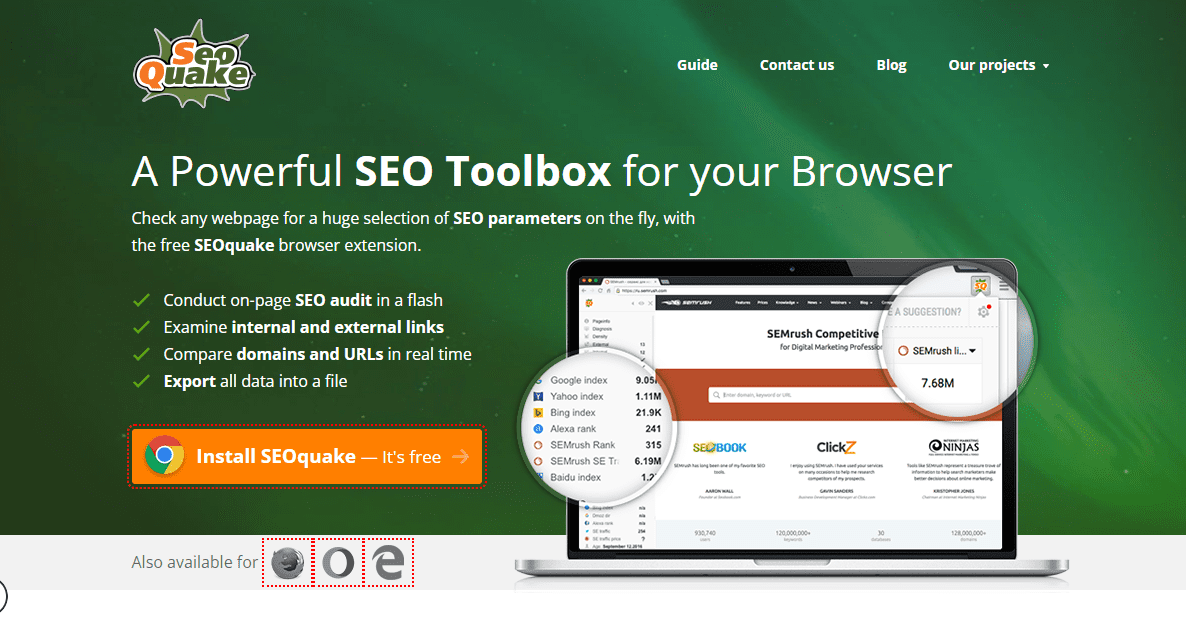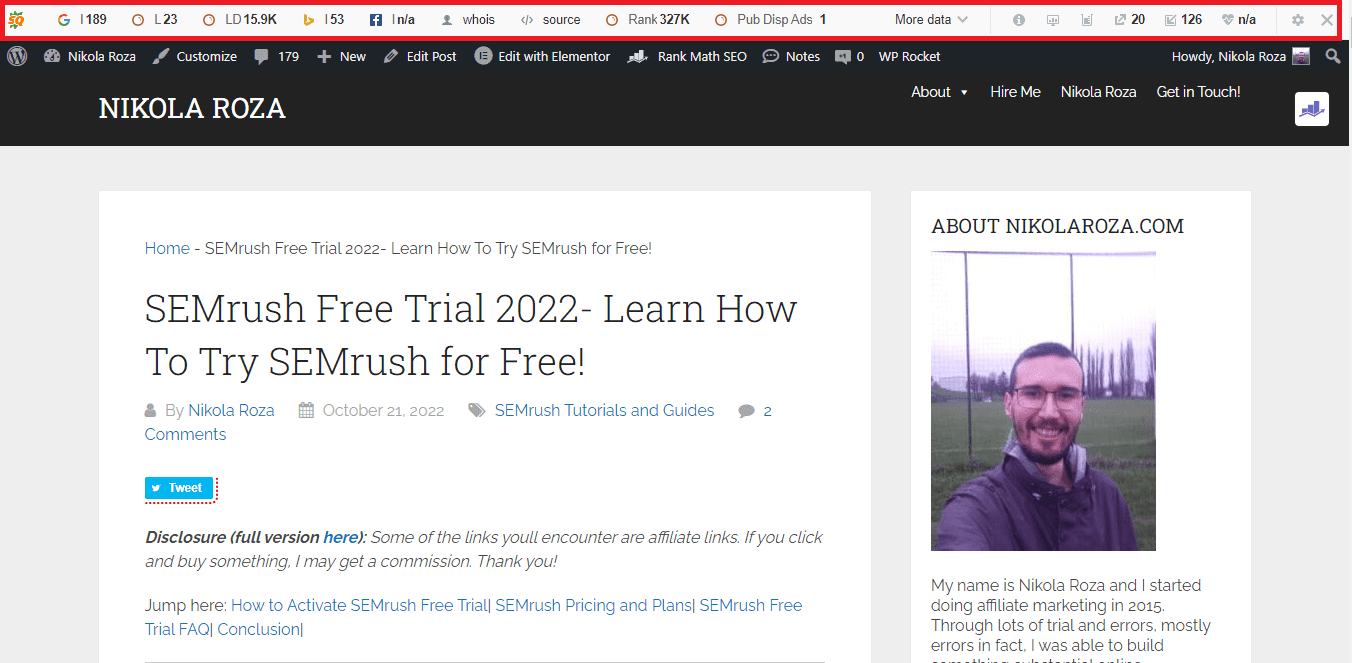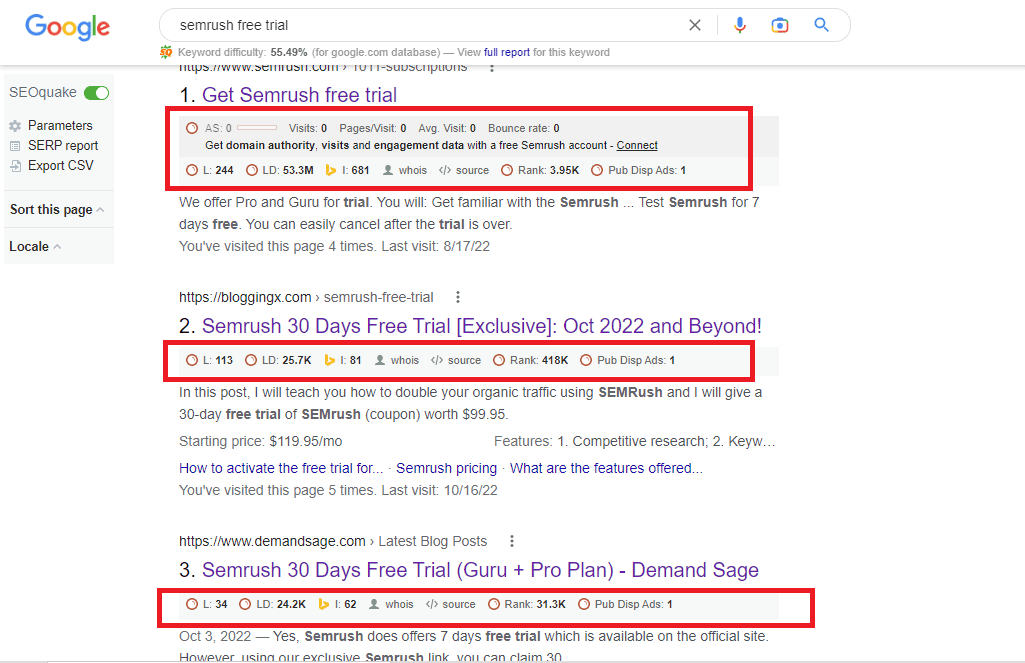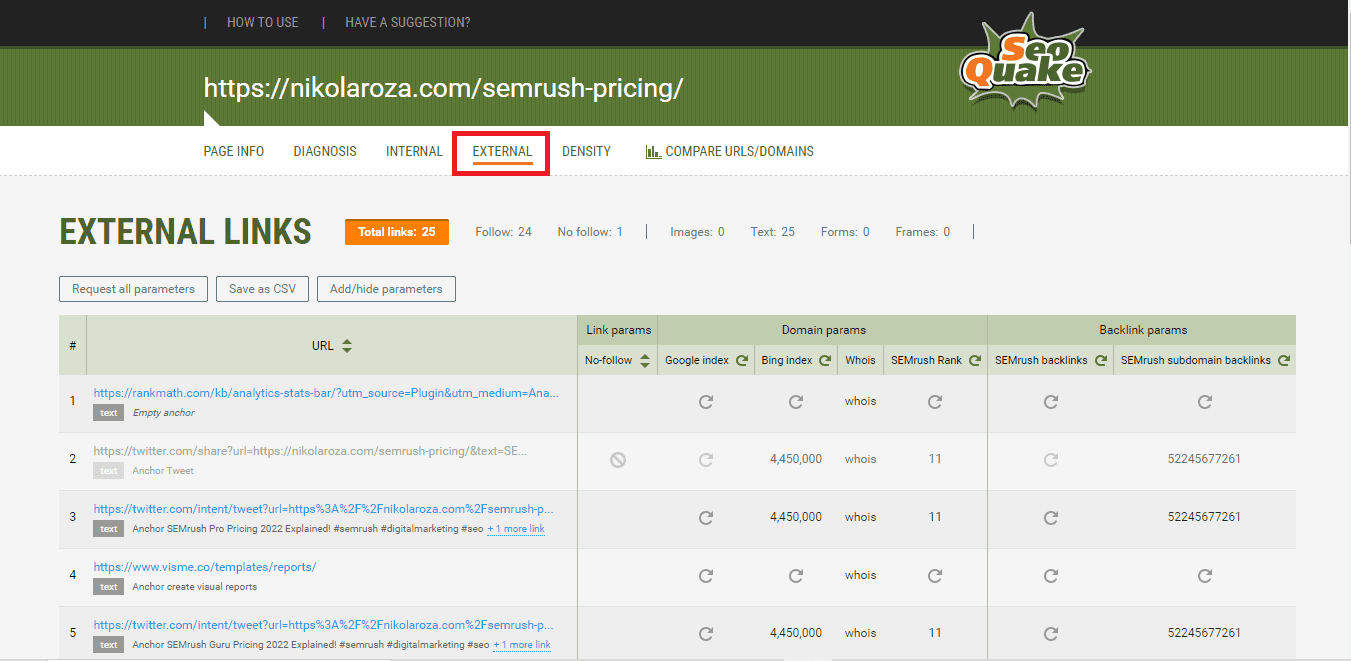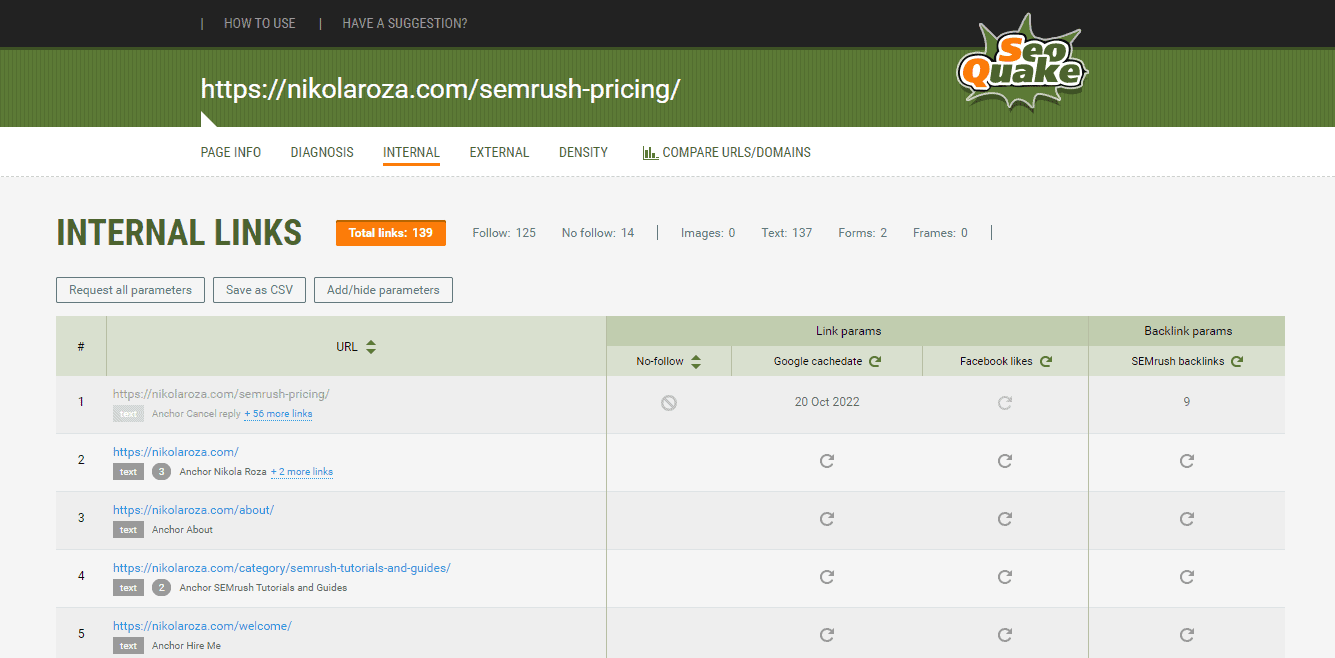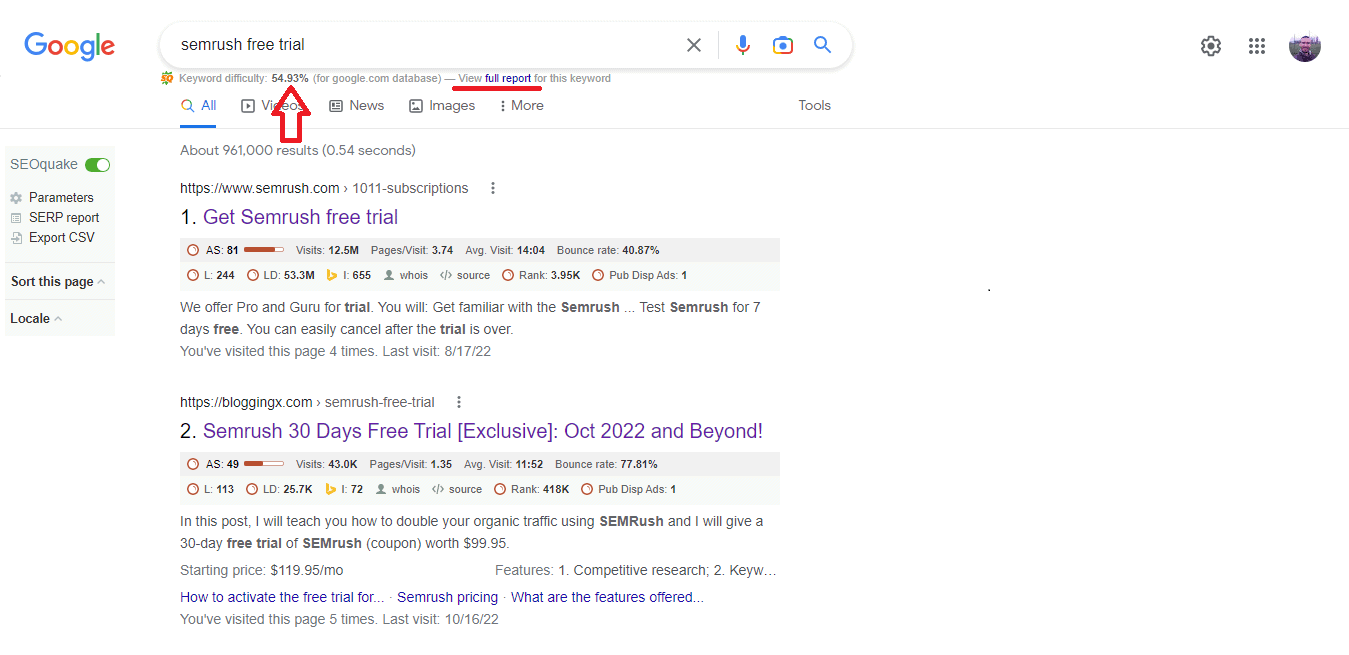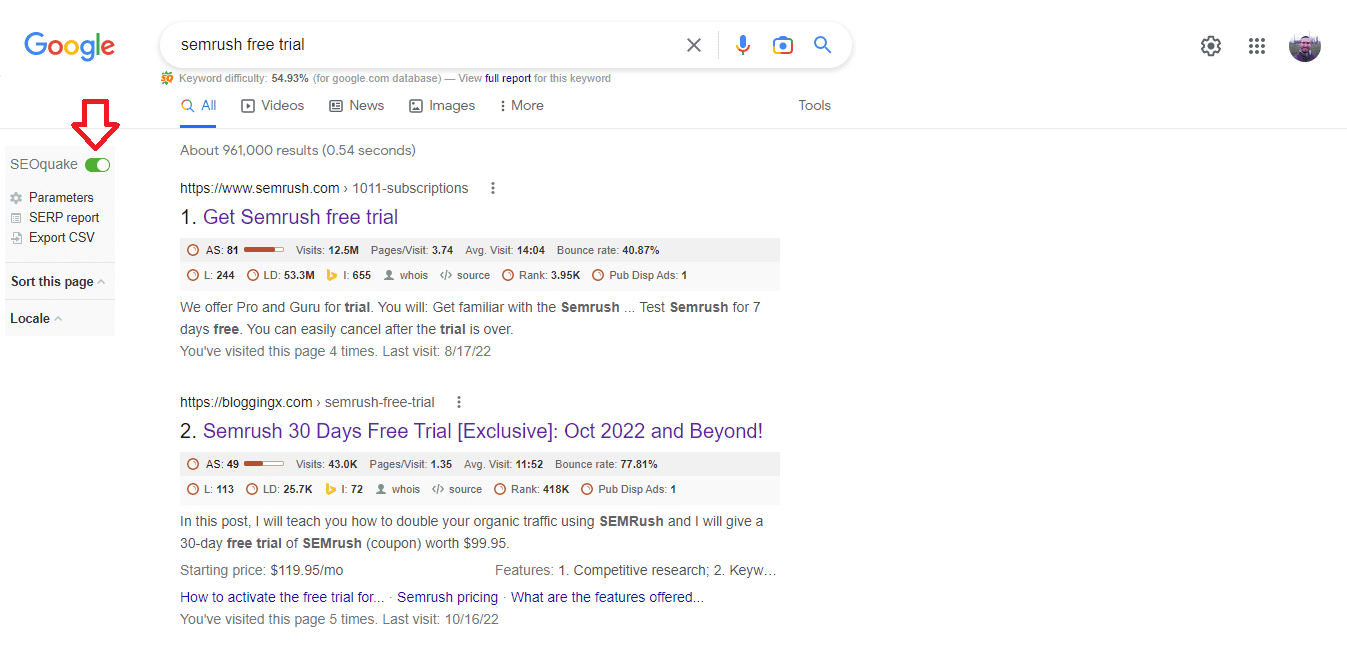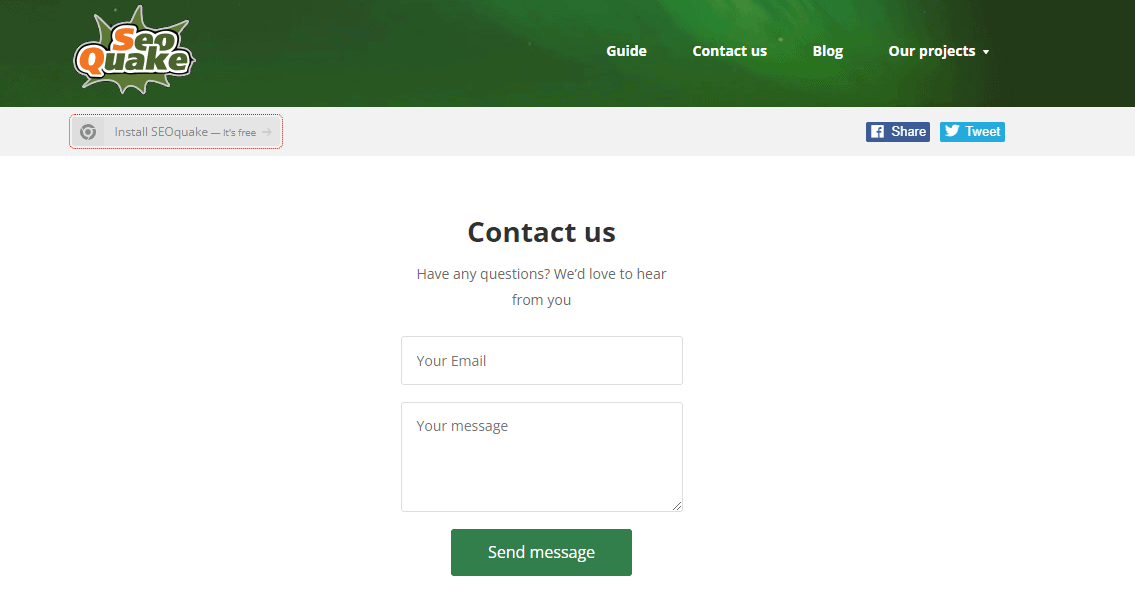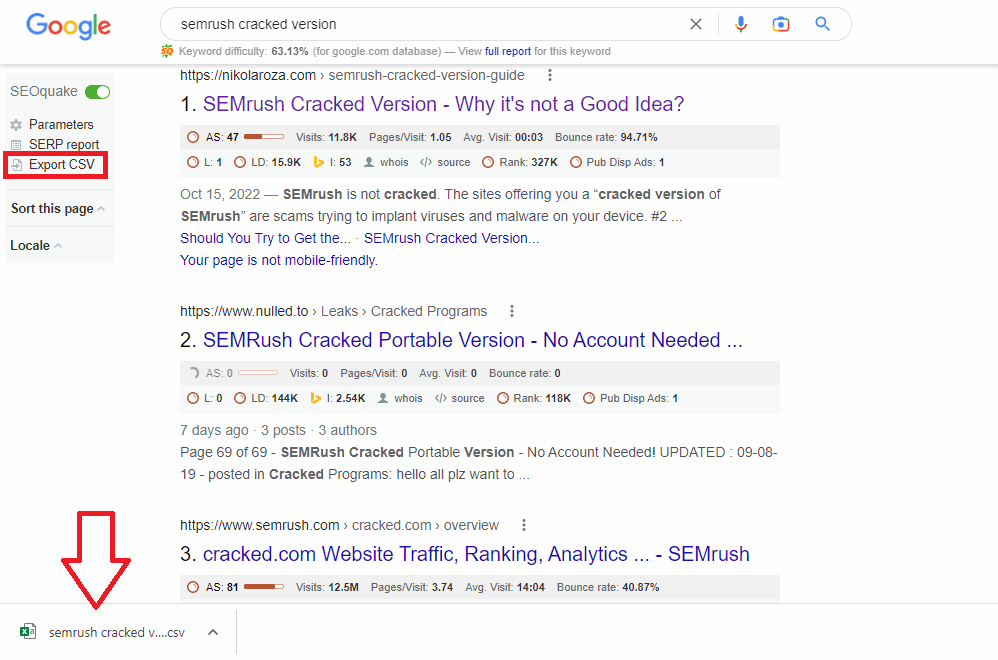Disclosure: Some of the links you’ll encounter are affiliate links. If you click and buy something, I’ll get a commission. If you’re reading a review of some precious metals company, please understand that some of the links are affiliate links that help me pay my bills and write about what I love with no extra cost to you. Thank you!
Jump here:What is SEOquake| How to Download and Install SEOquake| SEOquake Guide FAQ| SEOquake Guide (Conclusion)
Looking for a detailed SEOquake guide? You’ve found the right guide.
My SEOquake guide is going to help you learn everything about SEOquake. My tutorial has the answers you seek so let’s get started!
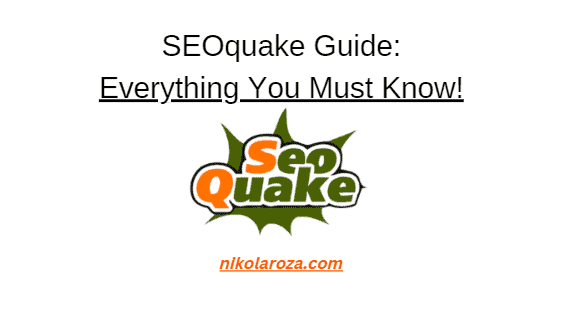
Table of Contents
What is SEOquake?
SEOquake is a lightweight browser extension (provided and powered by SEMrush) that displays within your browser a number of useful SEO metrics about any website you visit.
It’s an easy-to-use browser plugin whose icon, once installed, appears on the top right corner of your browser just like any other browser plugin.
The icon is black and white in color when inactive but once it’s activated, it turns into a colorful palette.
SEOquake’s main menu displays a well-thought-out list of important SEO reports for you to easily select what you want to analyze.
You will see it in action below.
How to Download and Install SEOquake?
If you have ever downloaded and installed any plugin or extension on your favorite browser, then you should have no problem installing the SEOquake plugin.
SEOquake is easy to install and it works in Chrome, Opera, Firefox, Safari, plus iPhone and iPad.
Below are links to download SEOquake for the respective browsers.
Download SEOquake for Chrome
How to download SEOquake for Chrome in 2023?
- Step #1– click this link and go to the SEOquake extension for Chrome page.
- Step #2– Click “add to Chrome”
- Step #3– Start using the extension from the extension bar within Chrome

Download SEOquake for Opera
How to download SEOquake for Opera in 2023?
- Step #1– click this link and go to the SEOquake extension for Opera page.
- Step #2– Click “add to Opera”;
- Step #3– Start using the extension from the extension bar within Opera.
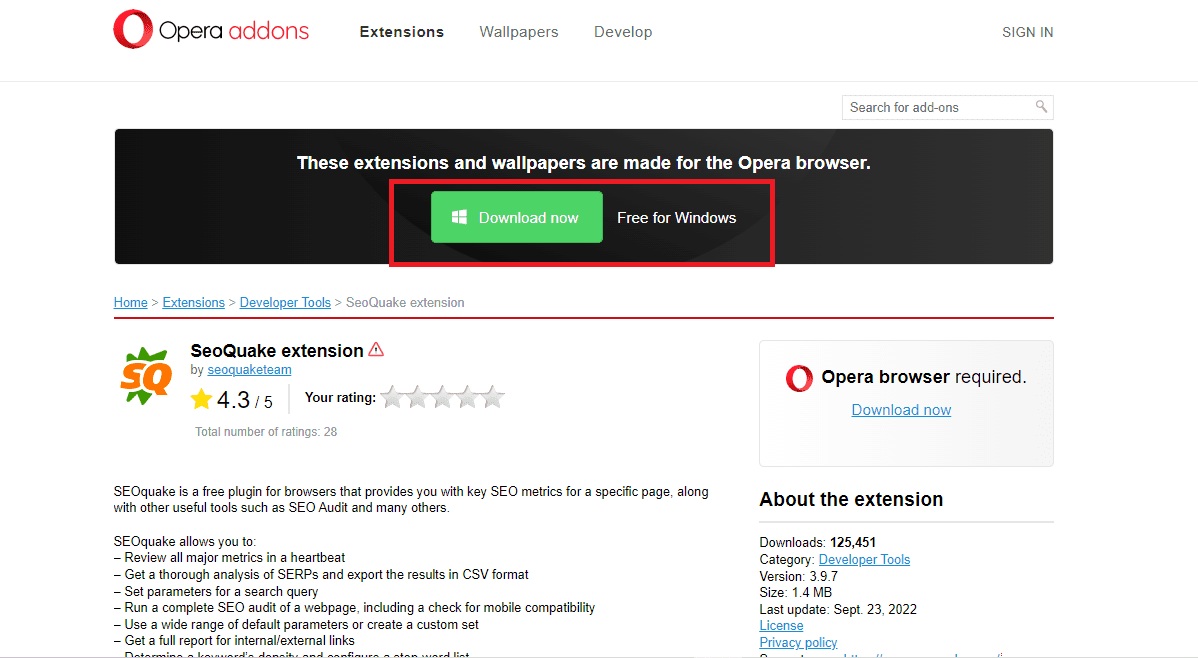
Download SEOquake for Mozilla Firefox
How to download SEOquake for Mozilla in 2023?
- Step #1– click this link and go to the SEOquake extension for Mozilla page.
- Step #2– Click “add to Opera”;
- Step #3– Start using the extension from the extension bar within Mozilla.
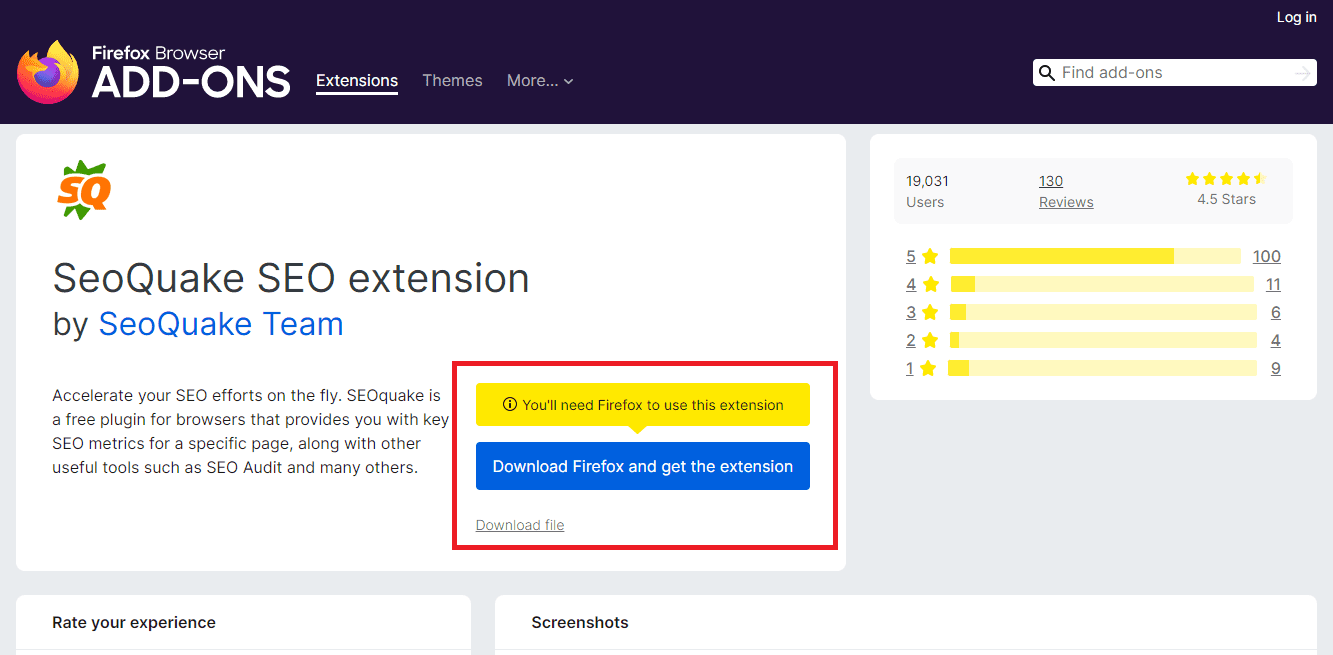
SEOquake for Microsoft Edge
How to download SEOquake for Microsoft Edge in 2023?
- Step #1– click this link and go to the SEOquake extension for Microsoft Edge page.
- Step #2– Click “add to Edge”;
- Step #3– Start using the extension from the extension bar within Microsoft Edge.
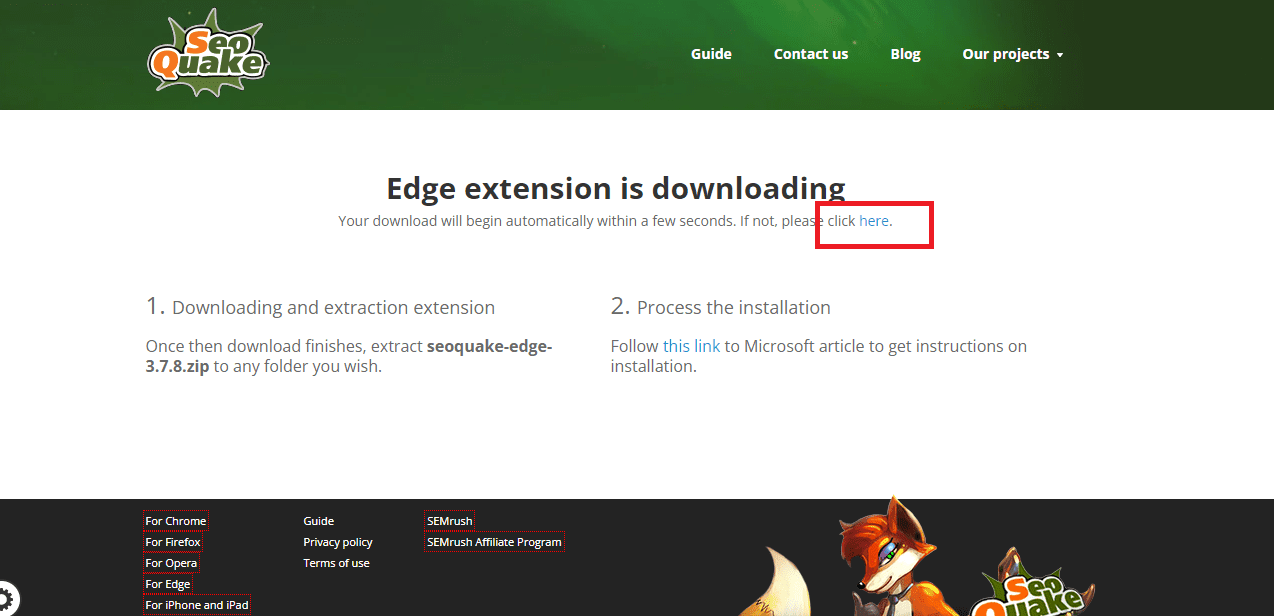
SEOquake for iPhone and iPad

If the download doesn’t start automatically, click on the link to start manually.
Now that you’ve downloaded and installed SEOquake, let’s dive into how to actually use it.
How to Use SEOquake?
If you’re a website owner and you know how important content marketing is, then SEOquake will be a useful tool for you.
The plugin is super fast, and once you start using it you won’t write another post without it. There is no need to wait for a page to load and populate data. In just moments, you have access to a ton of information about a specific website.
A few years ago, this sort of information would take hours for an experienced team to put together. Most importantly SEOquake is free to use on all major browsers.
What Metrics Does SEOquake Analytics Show?
Like any great SEO tool, SEOquake gives you organic search data.
But not only that, in addition, you get;
- SEO Audit data;
- Internal and External Link Analysis;
- Keyword Density Report;
- social media metrics.
Some of the unique features of the plugin include displaying SEMrush ranking, Alexa ranking, the number of a domain’s indexed pages by Google, and even Facebook likes.
SEOquake takes it a step further by giving you the option to have all this data right inside the SERPs (Search Engine Result Pages). This makes it so easy to compare the top results at a glance.
Pro tip: make sure you open a free SEMrush account and connect it with SEOquake. This will also show you engagement, domain authority, and traffic data right within the SERPS.
Page Overview
[image]
The plugin display dimension is 750px width, and 427px height. It is packed with essential domain information.
Once you click on the SEOquake icon, you will see a bunch of fundamental SEO parameters about the domain you are visiting.
Look at this as SEOquake’s Dashboard.
You will see the number of the website’s indexed pages by Google and Bing, the website’s Alexa rank, the website’s SEMrush rank including the number of backlinks pulled from SEMrush, and the web archive age.
Plus, it also shows you social media data like Facebook Likes, Linkedin Shares, Google +1, and Pinterest Pins.
The SEOquake extension has other sub-tools that can be accessed through the “page overview” section.
Page Info
[image]
The page info section gives the basic info about a page.
This includes the Title, Meta keywords, Meta description, internal and external links, and the server on which the website is hosted.
Please note that the internal and external links shown here are only for the specific page. To see all the links to the domain, go to the “page overview” section.
SEOquake Diagnosis
[image]
When you click on the “Diagnosis” section, you instantly get a page SEO audit categorized under sections of page analysis, site compliance, and mobile compliance.
Each section shows you different data points to give you an easy-to-use overview of all the information about the website.
Something I really like about the SEOquake diagnosis section is that next to each result, it has either a green checkmark to show what the website is doing right or a red warning sign to indicate what needs to be improved.
If you are auditing your own site, this feature can be really useful as you will know exactly what you need to do to improve your search engine rankings.
Shows External Links
The “External Links” section shows you the number of external links and their destinations.
The beauty of this feature is that you can easily see if you’re linking too much out of a target page. Remember, with external link fewer=better as long as you do link out when needed.
Shows Internal Links
The internal linking report within SEOquake shows you all the internal links on the page together with the target URL and anchor text you used. Very handy for spotting duplicate internal links and weak anchor text that can be improved (internal anchor text is an easy SEO win).
Shows Keyword Density
[image]
Keyword density can make a difference in how your page ranks. The “Density” section allows you to know the density of a keyword on a page.
This feature is very useful for competitor analysis as you can easily check competitors’ keyword density too.
Lets you Compare Domains and Individual URLs
[image]
SEOquake’s “Compare URLs/domains” feature allows you to compare different websites’ indexed pages in Google, backlinks, and other metrics.
While most of the SEO tools out there that provide the URL comparison tool limit you to comparing only two sites at a time, with SEOquake you can compare up to 15 different URLs at once.
Again, SEOquake still offers you the ability to download this information in a .CSV file.
Shows you Backlink Profile
[image]
You can access the backlink monitoring in the Backlinks overview report. This is a feature SEMrush added to SEOquake in 2016 and allows you to access backlink information on root domains, domains, and specific URLs.
Since this data is pulled from SEMrush, you will need to connect your SEOquake plugin to a free SEMrush account. It’s easy and takes about two minutes to complete.
Once the account is connected, you’ll have access to the backlink overview report and a ton of other important SEO metrics.
Display Advertising
[image]
The “Display Advertising” report is useful if you’re planning on running PPC campaigns.
First of all, it shows previews of popular media ads. Then you also get to see how competitors’ domains are being advertised.
For example, you get to see the total number of publishers and advertisers for a specific domain.
Note: Advertisers are websites that place Google Adsense ads on other sites while publishers are websites that display the ads.
Keyword Difficulty
When it comes to keyword difficulty, the higher the percentage, the harder it is to rank for that particular keyword.
SEOquake shows the keyword difficulty under the search box.
But in order to have this function, you will need to first activate SEOquake for SERPs (Search Engine Results)
To do this, under your search engine logo on the search page, you will see a toggle button next to the word “SEOquake”. Click to toggle and you’re ready to go.
Note: if you’re interested in a keyword you can also click on the “full report” link (on the right to the keyword difficulty score (see the first image in this FAQ question)) which will take you to the SEMrush dashboard and keyword Analytics tool.
Is SEOquake Reliable?
I’ve been using SEOquake for a few years and this extension has been very helpful and a huge timesaver for me.
It is also important to note that SEOquake is powered by SEMrush. SEMrush is one of the best SEO tools on the market with the most diverse and accurate data.
That alone should amount to something when it comes to how reliable SEOquake is.
SEOquake Guide FAQ- All Your Questions Answered!
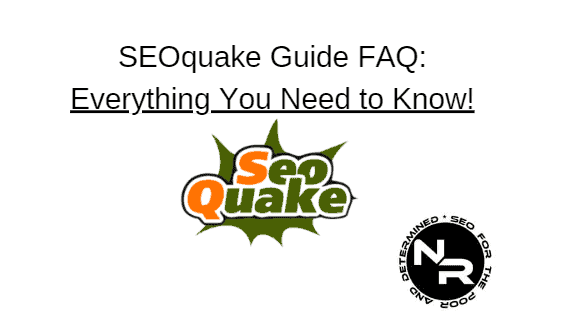
My SEOquake guide is only complete with a thorough FAQ section, which you’ll find below.
#1- Does SEOquake Work on Mobile Phones?
SEOquake works on iPhone and iPad mobile phones.
#2- What are Some Good SEOquake Alternatives?
Some good SEOquake alternatives are:
- Ahefs’s SEO extension;
- SERPstat extension;
- Similar Web extension;
- MOZ Bar;
- SEO Toolbar for Firefox;
- Quick SEO
These alternative SEO extensions come from other popular SEO tools and major SEMrush competitors.
#3- How to Get in Touch With SEOquake Team?
You can get in touch with SEOquake team to get help via their contact page.
- Step #1– click this link and get to SEOquake contact page
- Step #2– ask your question and add your contact info;
- Step #3– submit your question and wait for the response from SEOquake customer support team.
Note: you will get notified via email when you have your response, so make sure you watch for an email from SEOquake.
#4- How to Deinstall SEOquake?
SEOquake is a browser extension and you deinstall SEOquke the same way you deinstall any other browser extension.
- Step #1– Find the SEOquake icon in the extension bar and click on it
- Step #2– Click “remove from Chrome” (or some other browser)
- Step #3– SEOquake is removed.
#5- Is SEOquake Plugin Safe?
SEOquake plugin is 100% safe. It has never been hacked or compromised in any way.
in other words, it is completely safe to instal and use SEOquake.
#6- Is SEOquake Software?
SEOquake is not software. It is an extension and browser plugin you can use on various browser to get data from SEMrush directly on different websites and Google SERPS.
#7- Can You Download CSV Files With SEOquake?
You can download CSV files with SEOquake.
- Step #1– Type the keyword you want to see SERPS for;
- Step #2– In the left sidebar click on “export CSV”;
- Step #3– CSV file is downloaded and ready to use.
Here’s an example with the query “SEMrush cracked version” where my site ranks number #1.
#8- How to Activate SEOquake?
You don’t need to do anything to activate SEOquake.
As soon as you install SEOquake it’s automatically activated.
#9-Is SEOquake a Suitable Replacement for SEMrush?
SEOquake is not a suitable replacement for SEMrush. Instead, it’s a handy add-on that can give you premium SEMrush data on any website and Google SERP you visit.
It’s a time saver.
#10- Can I use SEOquake Without Paying for SEMrush?
You can use SEOquake without SEMrush, but you won’t have access to all the data that SEOquake and SEMrush combined provide.
#11- Can I use SEOquake If I Took Advantage of SEMrush Free Trial?
You can use SEOquake if you’re currently on SEMrush free trial. In fact, I recommend you use SEOquake while on a free trial so you can extract the most information without paying for a SEMrush subscription.
#12- Can I use SEOquake If I Took Advantage of the SEMrush Lifetime Deal?
You can use SEOquake if you took advantage of the SEMrush lifetime deal. You simply took advantage of the SEMrush pricing strategy, and there’s nothing wrong with it.
So you will be able to continue SEOquake combined with your SEMrush account for the lifetime of your SEMrush subscription.
SEOquake Guide (Conclusion)
There is no better free way to start improving your SEO rankings other than using SEOquake.
If you don’t have a budget, this is your best pick. SEOquake provides enough important SEO metrics for your website.
I hope this post helps you get started with SEOquake with minimum effort.
And if you have any questions or comments about SEOquake, please post them below.
Nikola Roza
Nikola Roza is a blogger behind Nikola Roza- SEO for the Poor and Determined. He writes for bloggers who don't have huge marketing budget but still want to succeed. Nikola is passionate about precious metals IRAs and how to invest in gold and silver for a safer financial future. Learn about Nikola here.