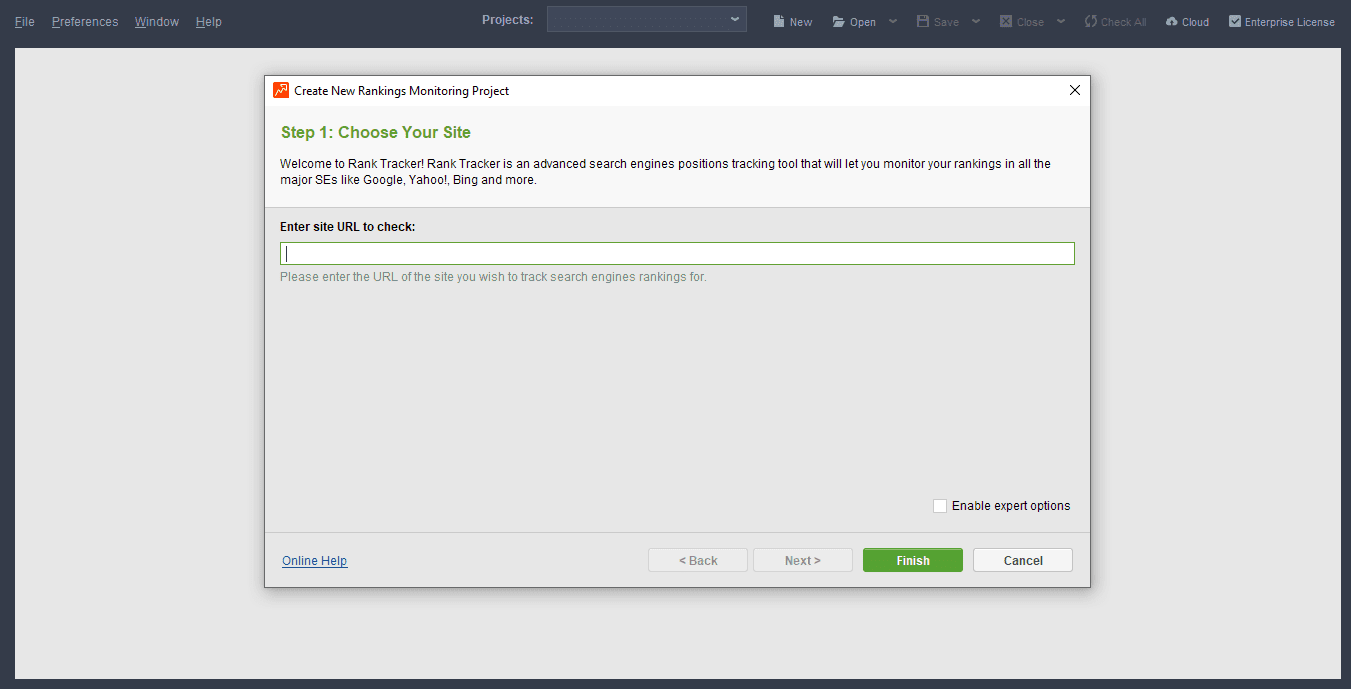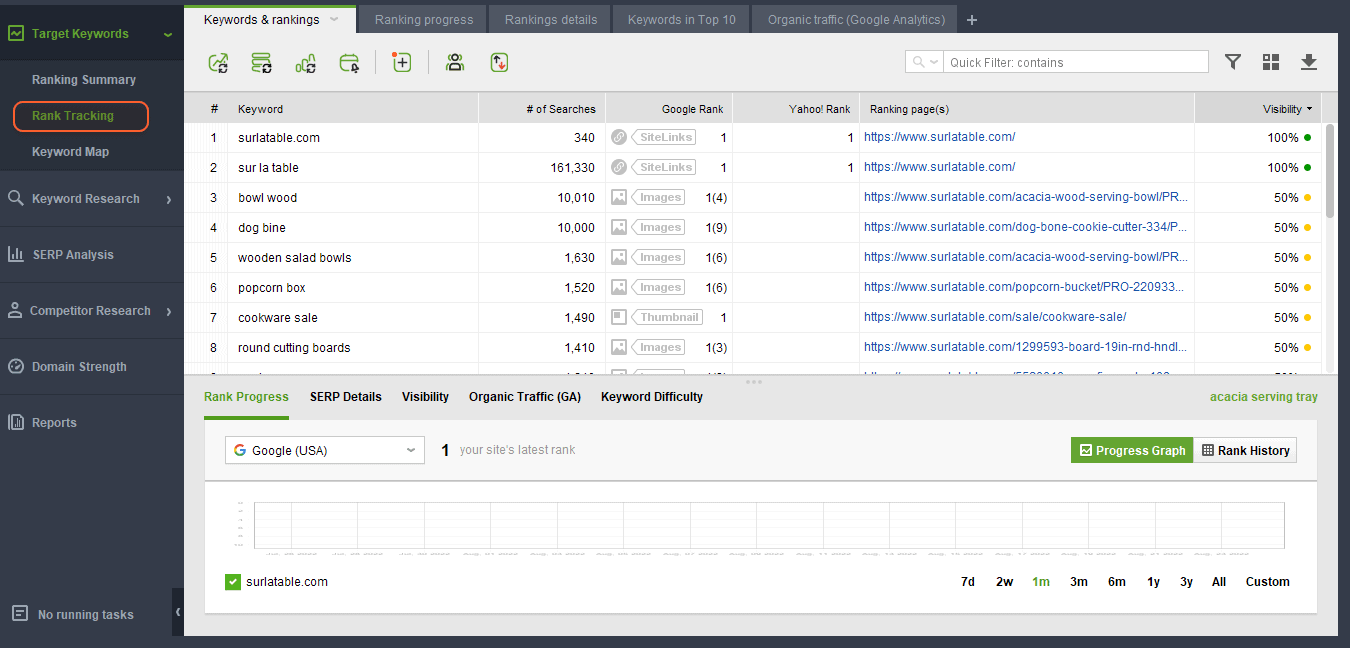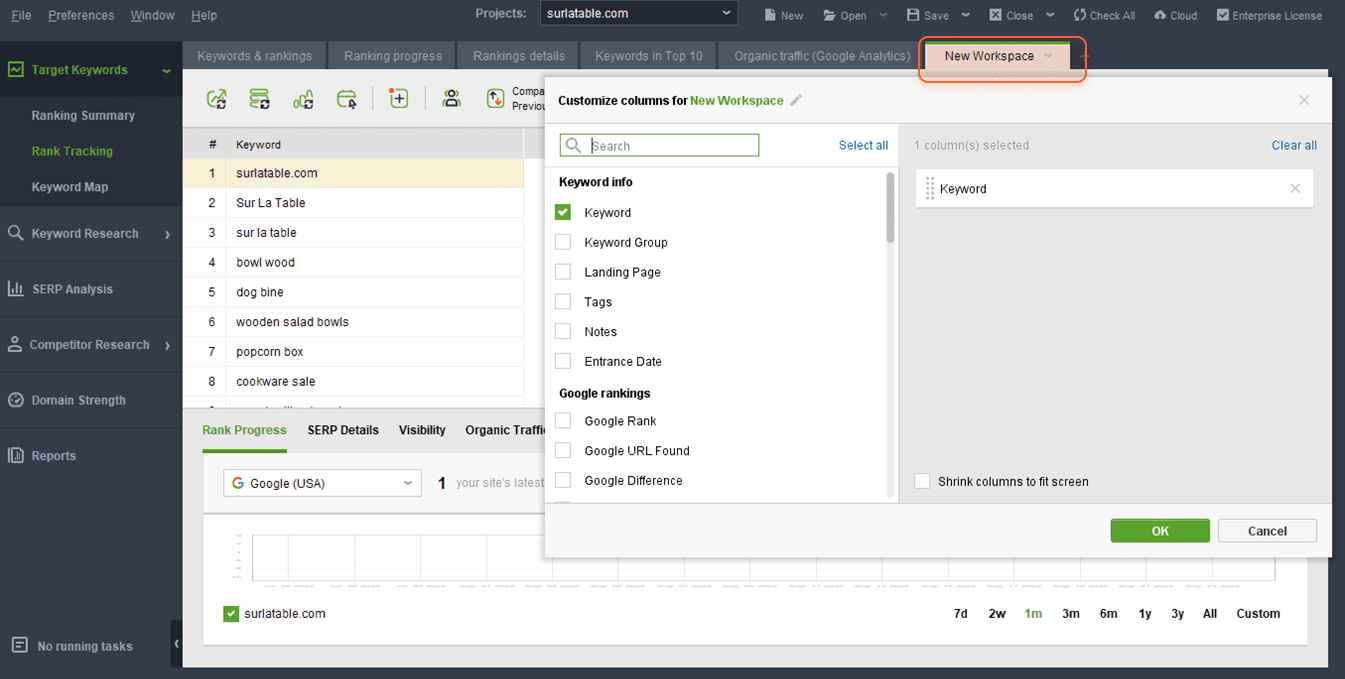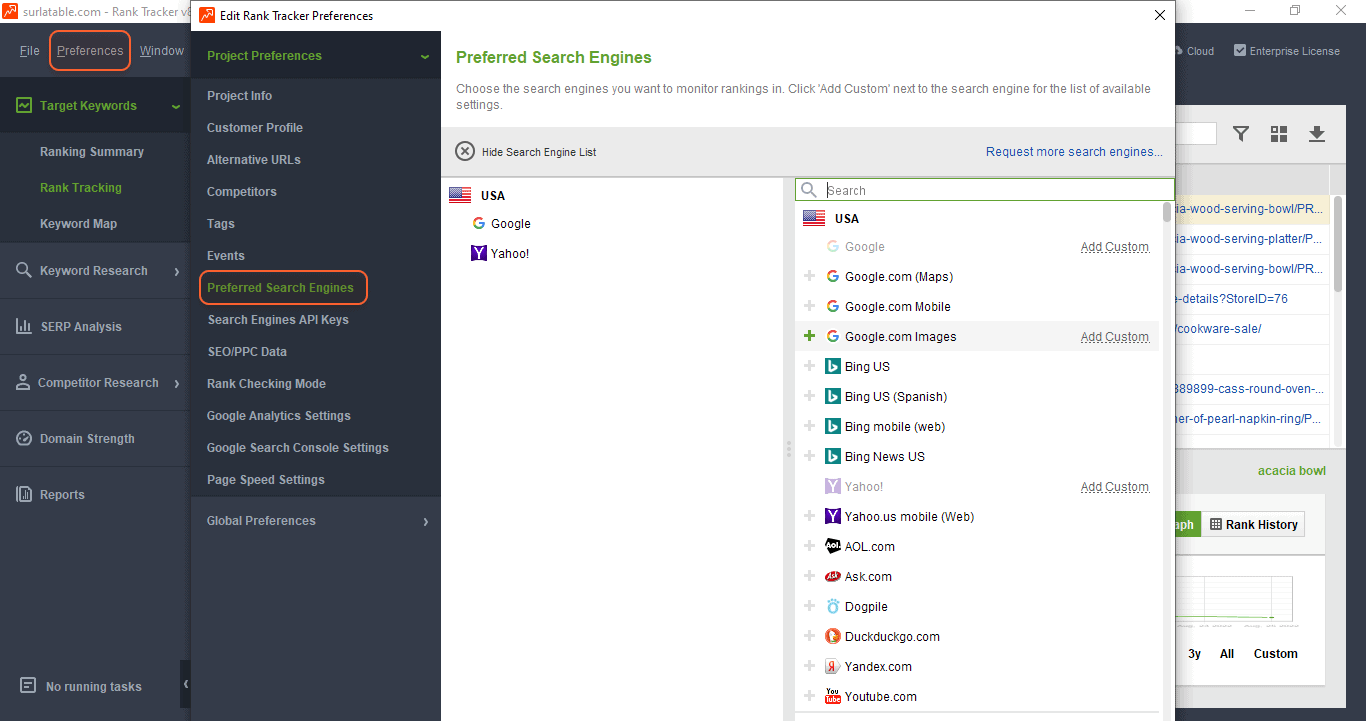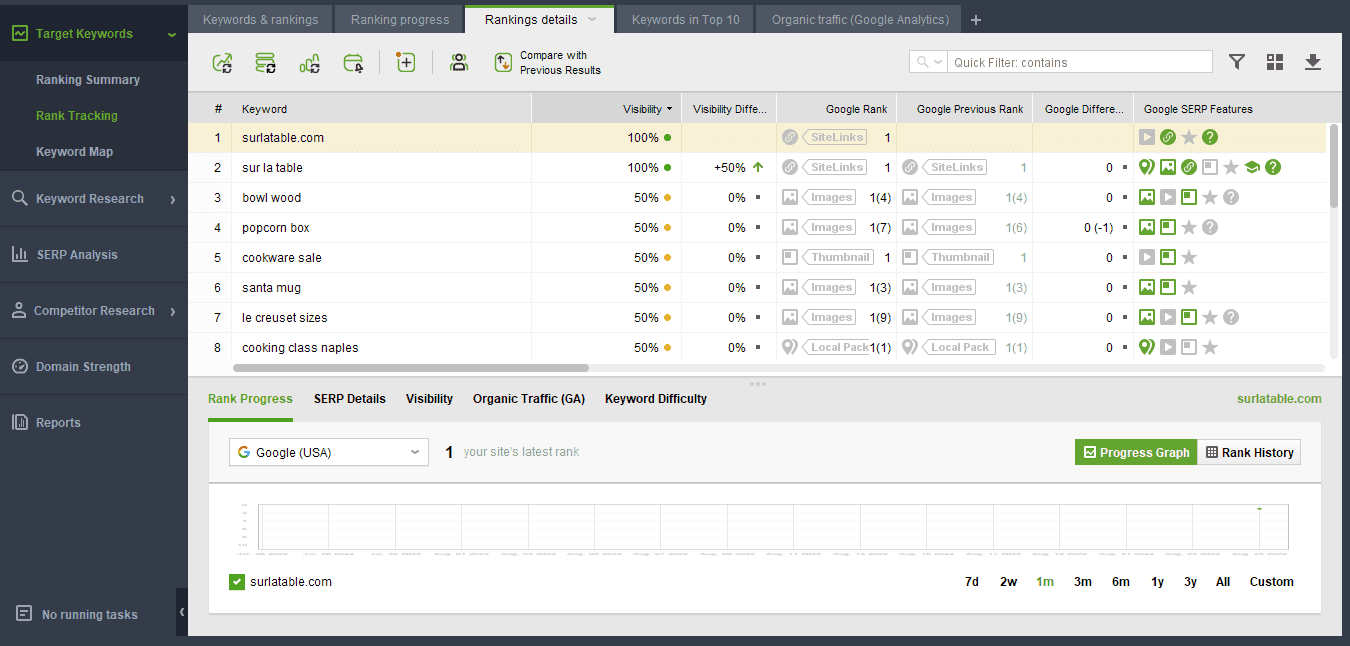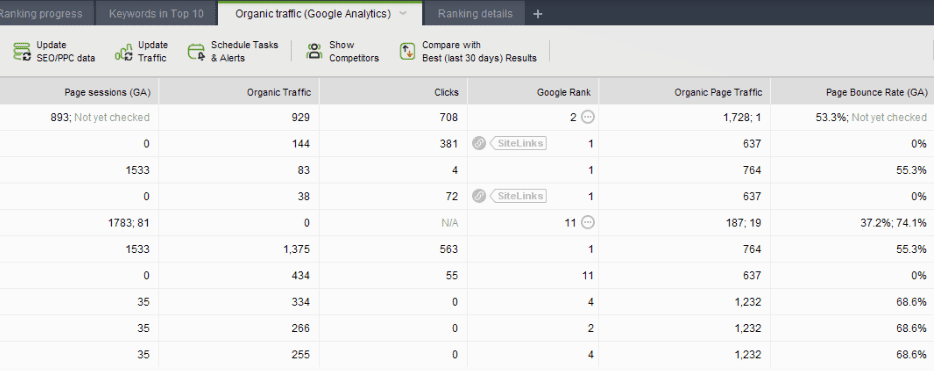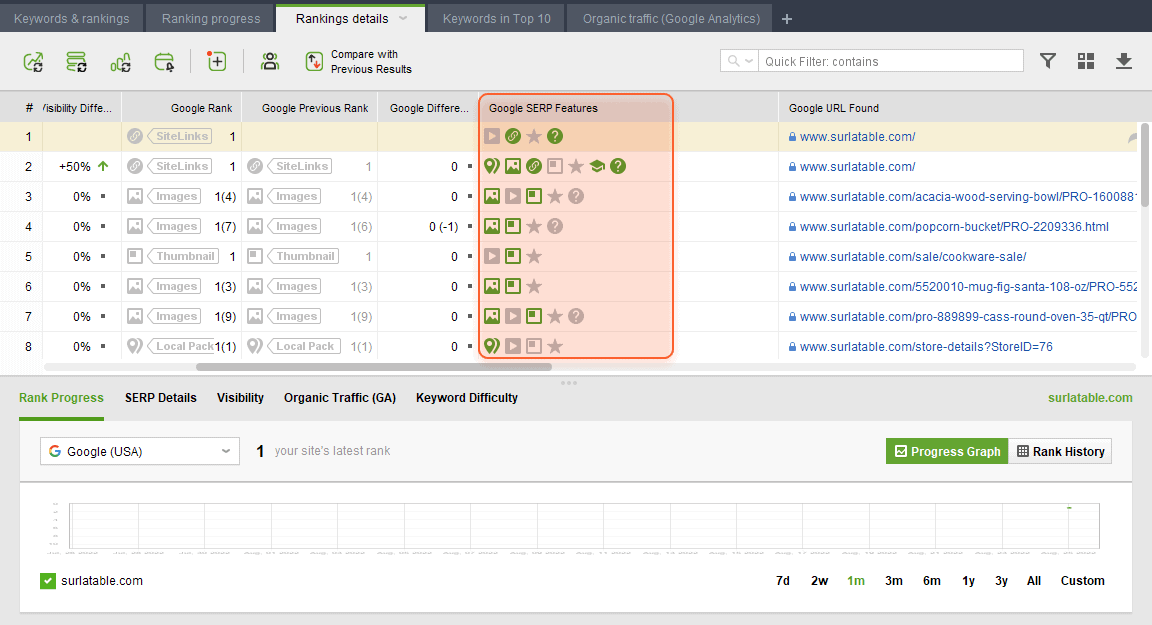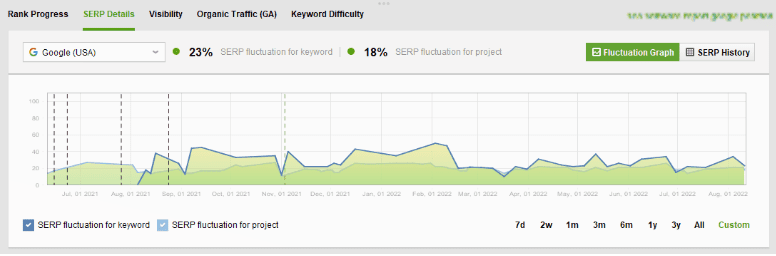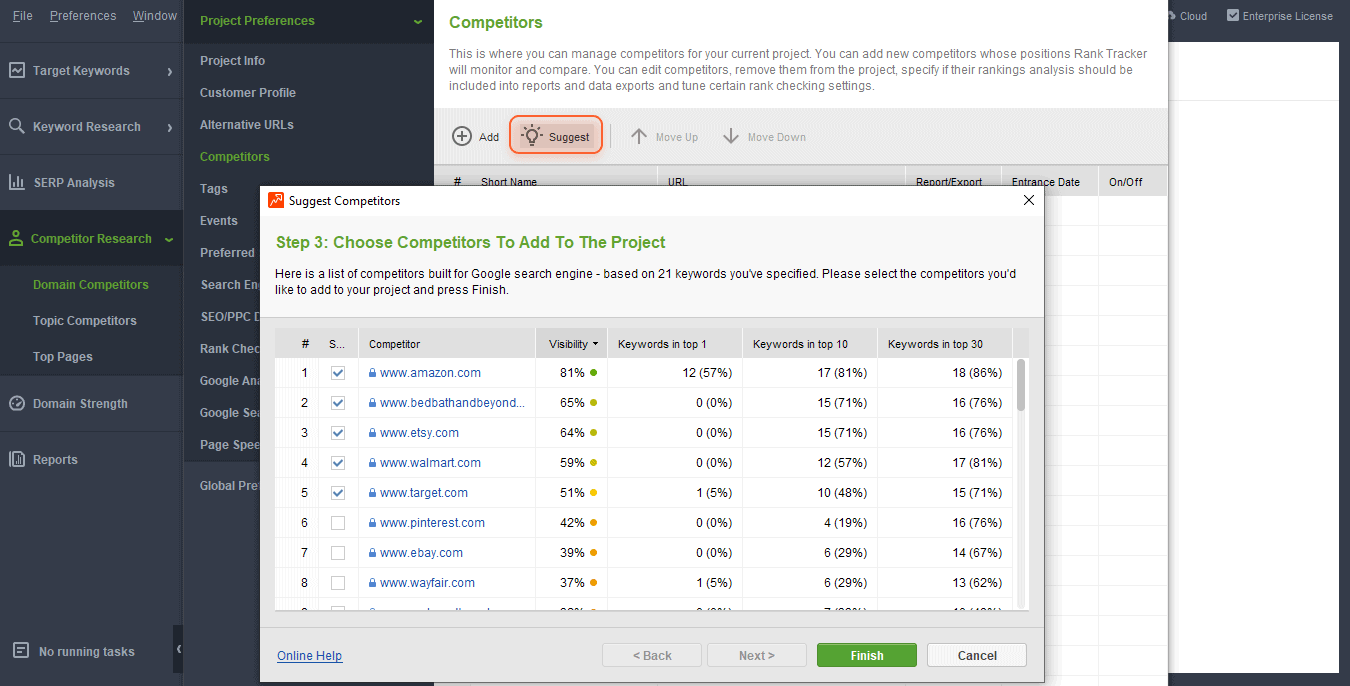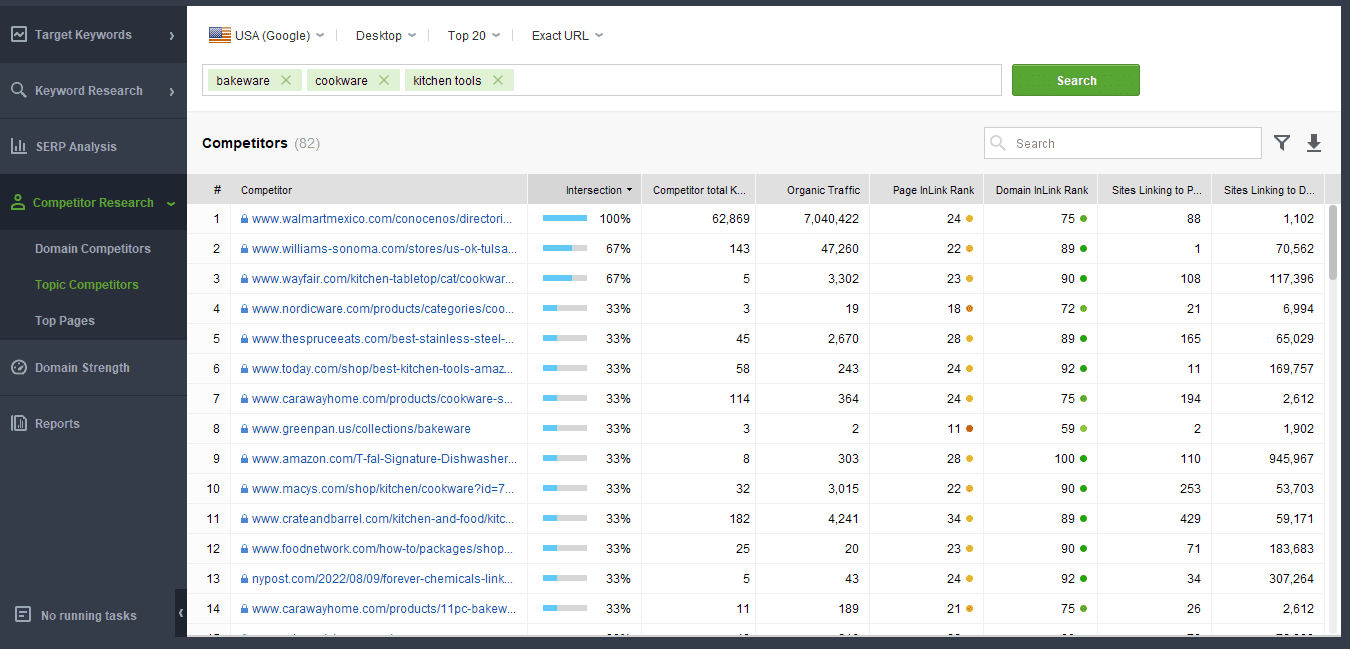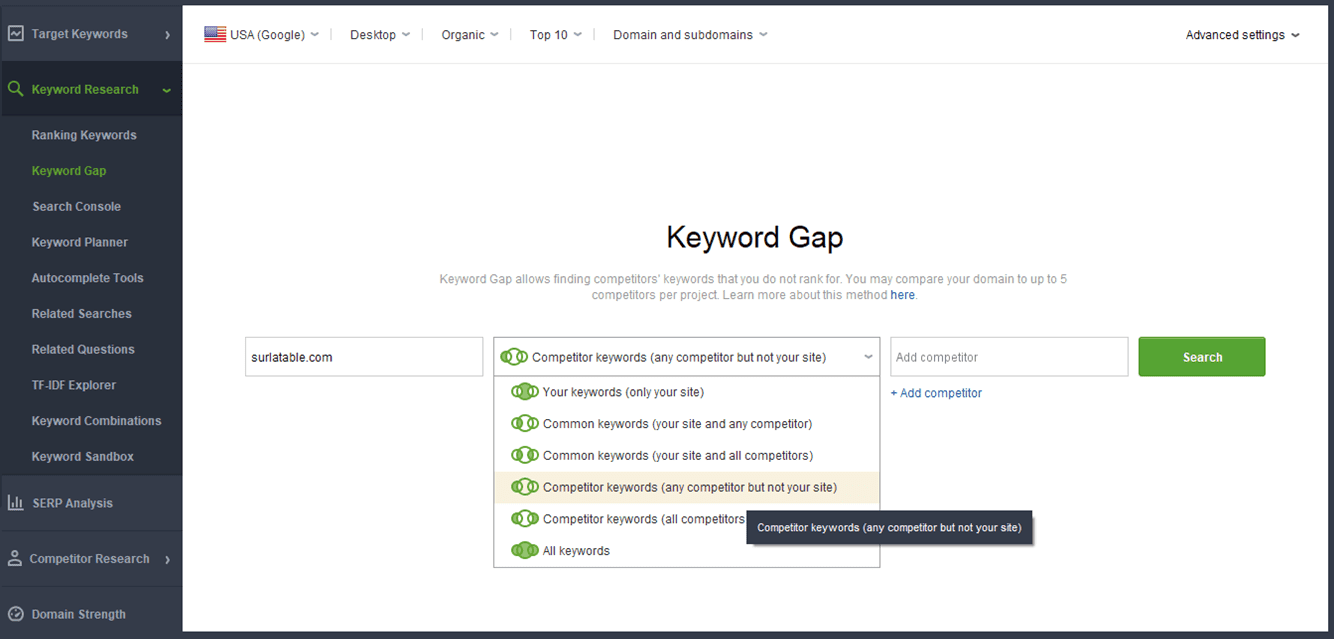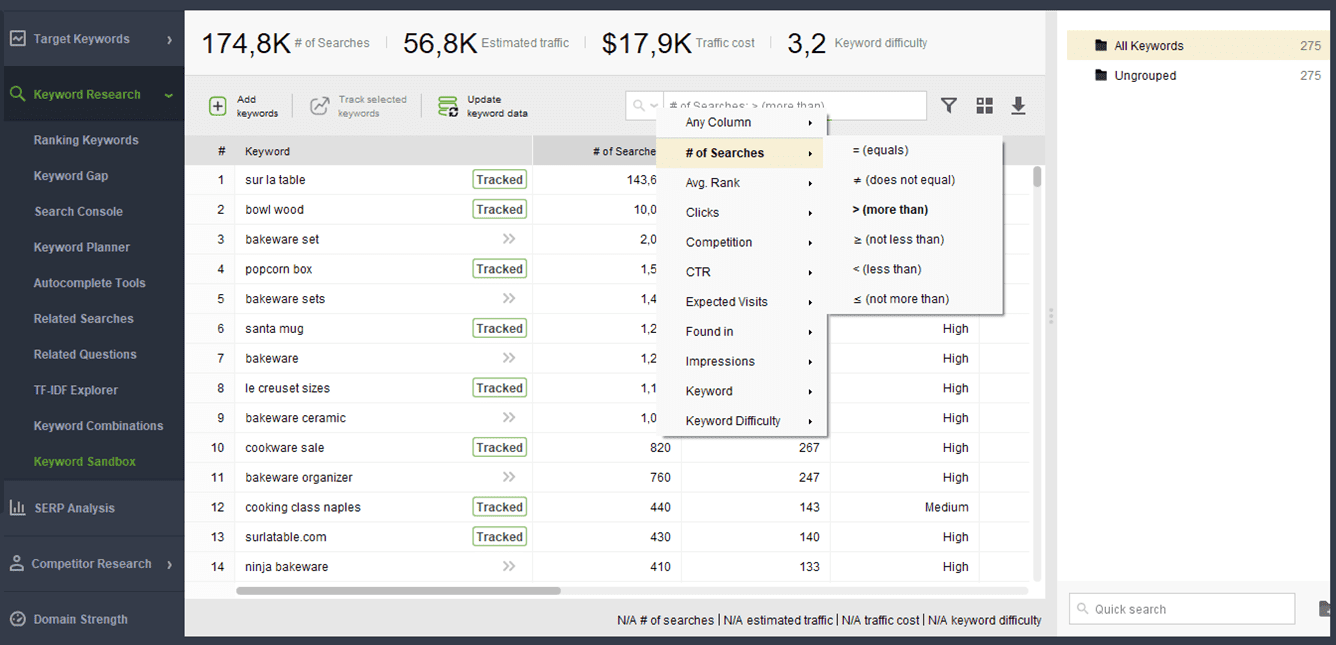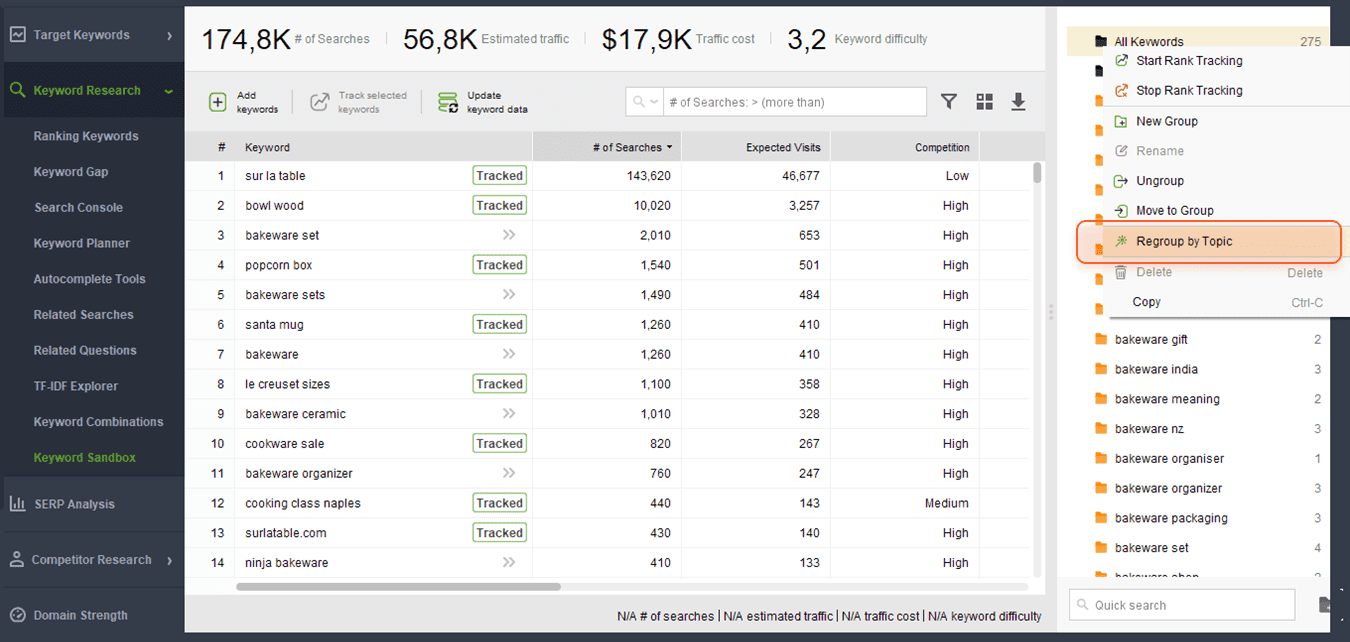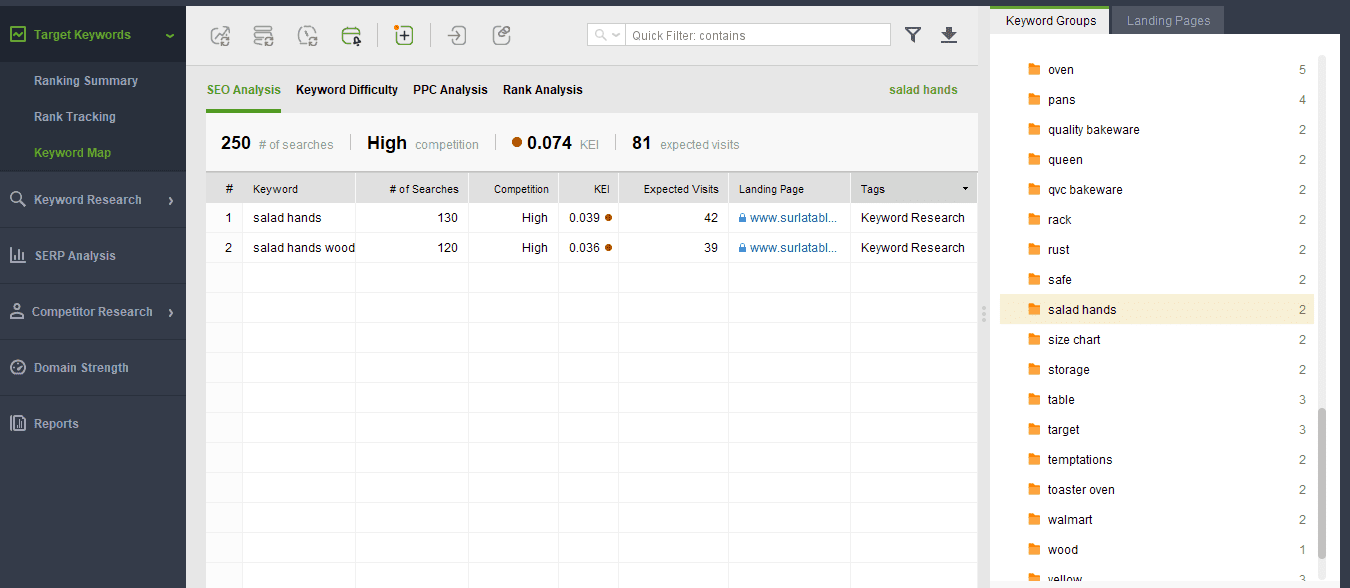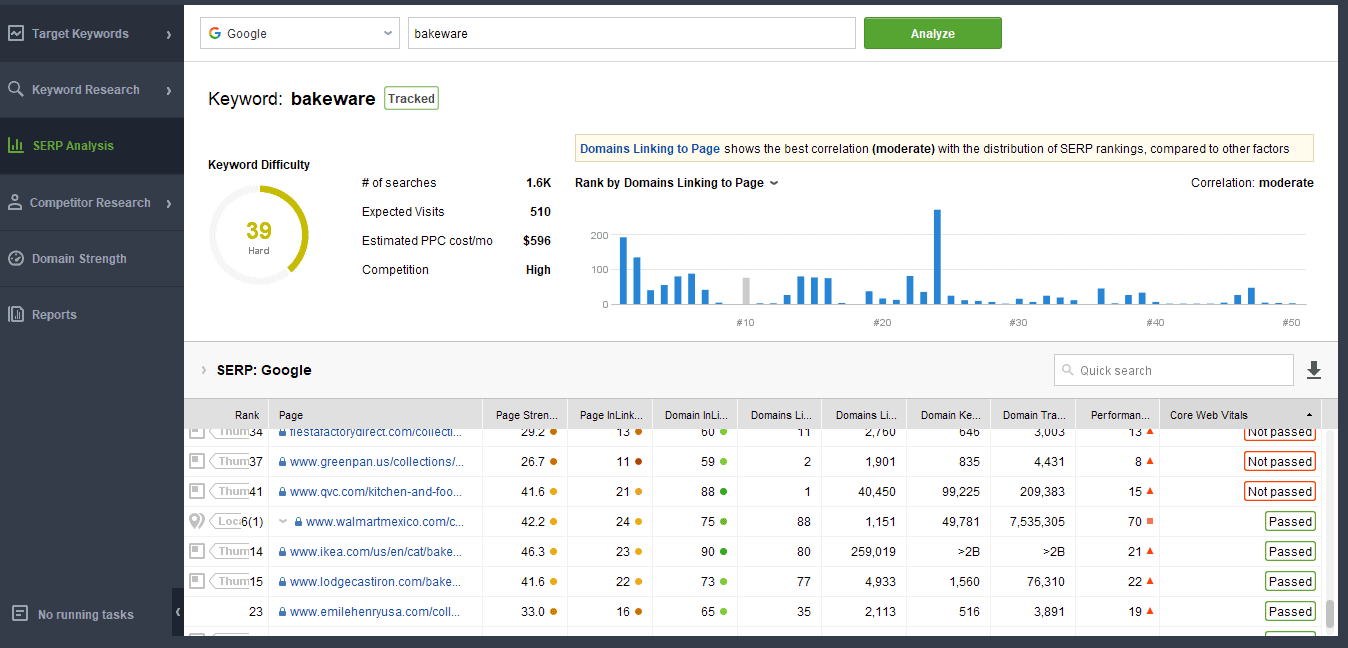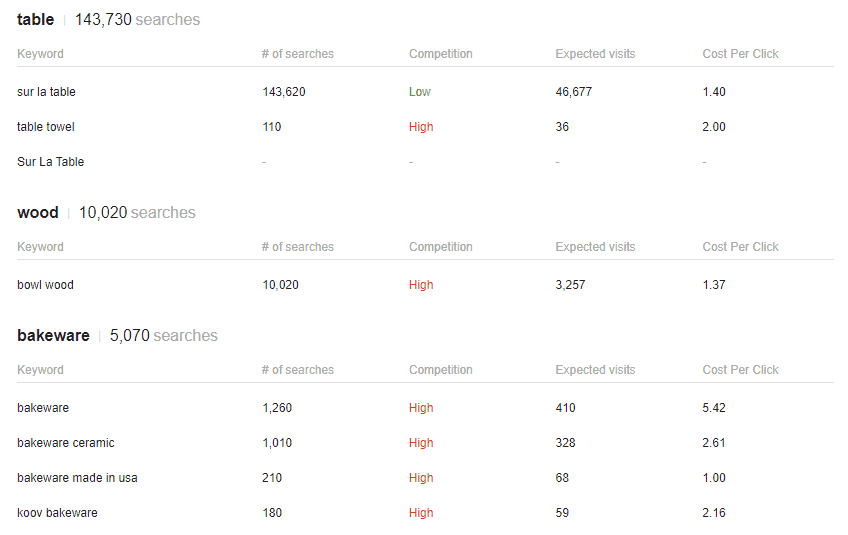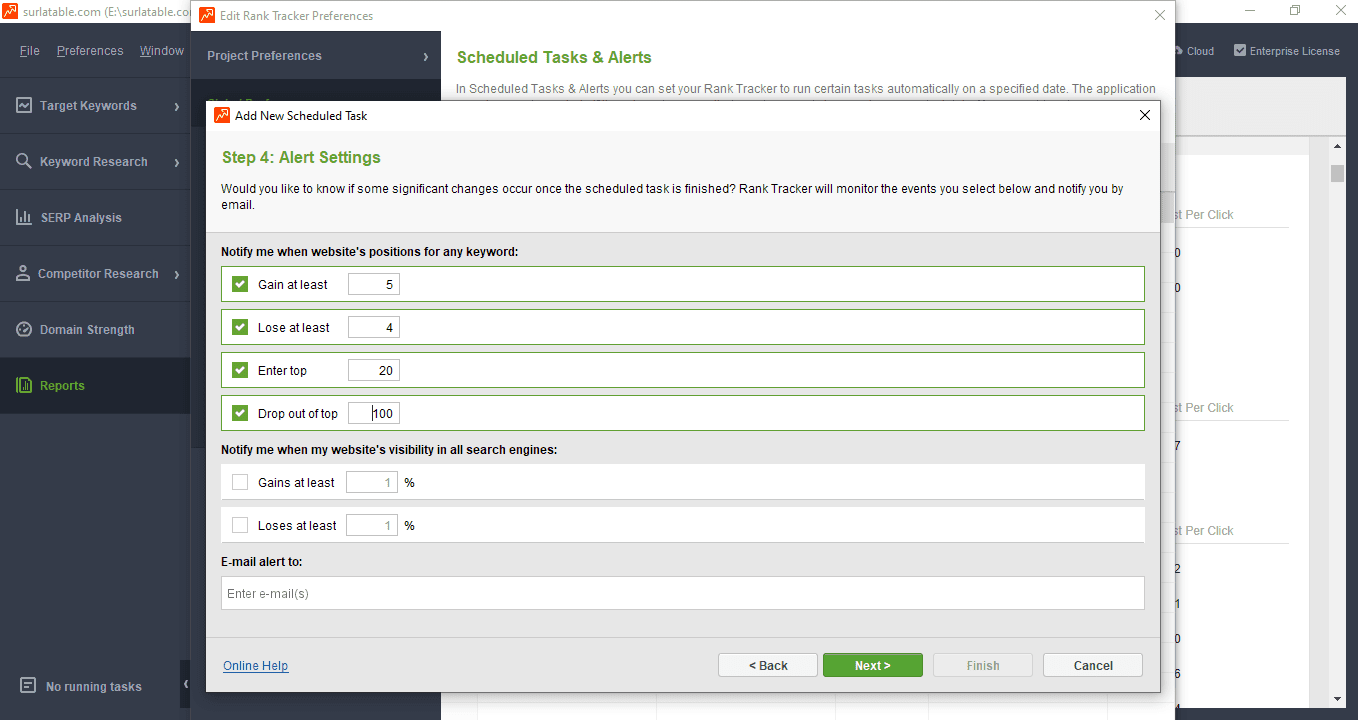Disclosure: Some of the links you’ll encounter are affiliate links. If you click and buy something, I’ll get a commission. If you’re reading a review of some precious metals company, please understand that some of the links are affiliate links that help me pay my bills and write about what I love with no extra cost to you. Thank you!
In this review I will focus on practice to show how to work with the software guiding you through its capabilities. We’ll look at each step so you could decide how the tool can help you in your assignment.
About the tool
SEO PowerSuite created Rank Tracker when the very concept of monitoring a website ranking was only getting around before it became truly popular. In 2004, it appeared on the market as one of the first tools to tackle rank tracking which facilitated the process of giving a name to the eponymous product.
The tool is quite easy to use, and the support team will be ready to answer any questions. Besides having a variety of keyword research options, Rank Tracker possesses a number of its proprietary methods and metrics. As soon as you appreciate their usefulness, you’ll regard them as a reason in favor of opting for Rank Tracker.
Get an insight into Rank Tracker
Rank Tracker is a SEO software which is to be installed and deployed on your computer. You won’t depend on the Internet connection and browser fails like in a web-based application. Although using, for example, SaaS solutions simplifies product launch and further implementation, a desktop solution allows you to have all your data at hand and offline. That minimizes security risks and lets you rely on yourself instead of a third party. Plus, there is an option available in Rank Tracker that allows you to save your project in the cloud to share with your colleagues or access it from different devices.
When you open Rank Tracker don’t get overwhelmed with the thorough detailing of its interface. You don’t have to be experienced enough to start benefitting from the features. Just start a new project and see that all the tabs and menus are logical and simple to comprehend once you need them. Every stage of the process will be calling for a specific tab from the left panel.
Enter your website URL in the field of your new project. Rank Tracker will begin to gather the keyword data of the website. As long as the tool implies rank tracking to be the focus of a user’s attention, that’s where we start our overview from. Go to the Rank Tracking module and see the keywords discovered by the tool and added here automatically for tracking.
However, you are welcome to assign any other keywords for tracking and delete those you no longer need. Plus, you can even change the full set of metrics you observe next to your keywords as well as filter your keywords to analyze the whole keyword list by smaller correlated groups. Here you can choose a parameter, insert custom conditions, add AND/OR operators for a higher precision.
For example, you can go to the Edit visible columns icon in the upper right corner and choose the needed metrics from the list (Google rankings, Visibility, Keyword Difficulty, Organic Traffic, etc.). If you need a completely new customized table, create a New Workspace next to the preset tabs.
The Rank Tracking tool belongs to the Target Keywords module that also incorporates Ranking Summary where you receive a visibility overview, and Keyword Map where you get to assign keywords to pages. The left panel also comprises such functional modules as Keyword Research, SERP Analysis, and Competitor Research, and a couple of report modules.
Thus, besides tracking of your existing keywords, the tool allows you to search for new keywords as well.
Let’s explore the tool’s main rank tracking capabilities and point by point get to study the features allowing us to expand our list of tracked keywords with competitive alternatives.
See how you rank organically
The tool’s rank tracking feature lets you see how high your keywords rank in different search engines, where they are shown on SERP and how much organic traffic they deliver.
First, you may customize your workspace by choosing one of numerous search engines and specific locations to localize your results. Go to Preferences and choose Preferred Search Engines. Here you can tap the Add Custom option and choose a country you want your rankings to limit with.
As for the search engines, here you will find multiple popular options from Google and Bing to Yahoo, Ask, Baidu, and others. YouTube is considered an independent search engine by Rank Tracker which allows you to conduct your video ranking analysis separately.
Having selected a search engine, look at the tabs of the Rank Tracking feature. In Keywords & rankings you will see all your tracked keywords, their visibility, the number of searches, how high it ranks and which page ranks for the keyword.
Ranking progress will show you how the ranks have changed since the previous check. Ranking details go deeper into analyzing a keyword’s visibility during search, its presence in SERP features.
In order to see Organic traffic information, you need to sync the tool with your Google Analytics and Google Search Console accounts. Go to Preferences and choose corresponding menu options. You can also sign into your accounts straight via your workspace by clicking an update icon next to Sessions (GA) and Clicks tabs.
Study your appearance in SERP features
You can track your SERP presence in the Google SERP Features tab available in Ranking details. Here you will notice icons indicating certain SERP features, such as Featured Snippets, Local Packs, Knowledge Panel, Videos, etc. Those that are marked green show that your webpage ranks here, gray ones mean that your competitors cover this space.
This column comes in handy when you want to quickly imagine your page’s importance and location on SERP.
Plus, you can find one more tab down your workspace called SERP details. It will show your SERP history (history recording is available in paid versions only). Just enable the process and the tool will visualize your rankings through time. If you record your history for the first time, you will get to see your ranking fluctuations only after a couple of ranking checks. The check results are recorded by the tool so that every next time you analyze your ranking you receive a bigger picture of your ranking progress.
That’s how your graph will look like
Analyze your competitor rankings
As much as you can analyze your rankings, you can track the rankings of your competitors with the help of this tool.
To do this, you can go to Preferences and click Competitors. Here you can add a competitor or tap the Suggest button if you’re not sure who to write in. In the Suggest Competitors window you will see a number of keywords loaded there automatically based on your tracked keywords. You can change them if needed and click Next.
You will see the list of competitors that rank for the same keywords as your website does. Choose any of them adding to your project.
Then go to Ranking Summary where you can have a peek at all of their general visibility statistics.
You can also go to the Competitor Research module finding it in the left panel. Choosing Domain Competitors, you should enter your website URL and press Search to find competitors that rank for the same keywords as your domain in Google.
Opt for Topic Competitors to reveal your niche competitors. To do this, enter your topic keywords in the field and press Search. You will see keyword intersection between your site and topic competitors, study the list of competitors’ total keywords (by clicking a loupe icon next to the number), evaluate their organic traffic, InLink Rank, and the number of sites linking to them. This module gives you quite a profound assessment of your topic competitors.
As you conduct your competitor rankings check, Rank Tracker records their history the way it does when recording the checks of your website. So later you can analyze your website alongside your competitors’ records via the SERP History feature.
There’s another helpful module for discovering your competitors based on your keywords. Go to Keyword Gap which you can find in the Keyword Research module. This feature lets you not only discover your closest competitors but also explore the keywords they use, and you don’t. Here you need to enter your website URL and customize your search by choosing the scope of keywords you want to be found.
Research keywords in Rank Tracker
We’ve come to another important module the tool provides us – Keyword Research. Tracking competitors may spur a desire to get more relevant keywords to outrank them.
Rank Tracker comprises a number of proprietary keyword research methods as well as metrics. The tool allows you to integrate the data collected from your accounts in Google Analytics, Search Console, and Keyword Planner and have it in one place to facilitate further keyword filtering. You can use these methods of collecting organic keywords by going to Keyword Research and choosing Search Console or Keyword Planner options.
You can choose Ranking Keywords option. It will let you discover the keywords your domain is already ranking for within a particular region.
Also, the tool lets you discover new keywords for your website providing you with a number of techniques:
- Keyword Gap – to discover the keywords used by your competitors and still uncovered by your website.
- Autocomplete Tools – to receive keyword suggestions from autocomplete forms of popular search engines.
- Related Searches – to see search suggestions related to the topic keywords you enter and found among other results that SERP displays.
- Related Questions – to collect new keyword ideas based on people’s search queries that include your topic keywords or relate to them.
- TF-IDF Explorer – to find the most important keywords used by your top-ranking competitors.
- Keyword Combinations – to generate any possible keywords by combining and mixing words including misspellings.
All the keywords derived from the integrated Google accounts and inbuilt research modules will be stored in Keyword Sandbox.
You can analyze the collected keywords right in the window of any keyword research module or check keywords’ metrics in Keyword Sandbox. There are such indicators available as the number of Searches, Expected Visits, Competition, Cost Per Click, Keyword Difficulty, as well as the number of Clicks, Impressions, CTR and average rank.
As far as the list can be stuffed with lots of keywords, it isn’t easy to filter them manually. Rank Tracker offers you some useful features to simplify the time-consuming process.
Sort keywords using keyword grouping
You can use Quick Filters in the search bar up the workspace or create custom filtering conditions by clicking the button next to it.
You will be able to sort your keywords by setting the limits for each metric column. There are such operators as Equal, More Than, Less Than and others to help you display the keywords that correspond to a specified value.
Custom filtering will let you create more complex sorting as it offers OR/AND operators so that you could set different limits for each column.
Rank Tracker enables keyword tagging. Tags will quickly clarify each time why these or those keywords are in your list. They can also facilitate the usage of automated tasks as you can assign a task to all the marked keywords instead of doing it manually.
Not just keywords can be tagged, keyword groups as well can be marked. For example, when you add or edit a scheduled task you can indicate which records to update by filling in a tag.
As for the grouping, it can be done automatically but you can always adjust the results manually if some keywords didn’t make it to the corresponding group. Try to regroup them by topic making a right-click on the folder with keywords and choosing Regroup by Topic option.
The tool offers to choose the level of semantic similarity: high, medium, and low. If you’re not satisfied with the accuracy of your results, drag those keywords manually outside a group or put them into another subgroup.
Using keyword grouping has been enhanced recently by the product developers. The update made manual grouping more intuitive and the group topical hierarchy more visual thanks to a folder tree view.
The Keyword Research module freely cooperates with the Target Keywords module. To transfer your keywords from Keyword Sandbox to Keyword Map or Rank Tracking modules you need to right-click on any folder and choose Start Rank Tracking. In Keyword Map you can map any keyword or keyword group to a landing page by right-clicking and choosing Map to Landing Page. Here you can track the rankings of the keywords you mapped to a particular landing page.
Analyze keyword value
When sorting your keywords, you should assess a keyword by main keyword metrics. The SERP Analysis module can give you profound details on any keyword you enter to analyze. Here you’ll find Keyword Difficulty, the number of searches, Expected Visits, Estimated PPC cost, Competition, and the correlation between the distribution of SERP rankings and key factors.
The module shows you how high a page using the analyzed keyword ranks with regard to Page Strength, Domains Linking to Page, Domain Keywords, Domain Traffic, Page InLink Rank, and other metrics. SERP Analysis also shows you the average correlation between a chosen metric and the distribution of SERP rankings (low, moderate, and high).
To enable Core Web Vitals and Performance Score metrics you can go to Preferences>Page Speed Settings and enter an API Key, just follow the instructions you’ll see.
SERP Analysis lets you evaluate how hard it will be to rank with a specific keyword in search engines and which factors appear to be the page’s strength that influenced a higher ranking. Studying the factors that played a beneficial role in other pages’ high ranking you will know where to put your effort into.
Besides SERP Analysis, there are other ways you can assess a keyword. Go to the Rank Tracking module and choose Keyword Difficulty in the lower part of your workspace. Keyword Difficulty in Rank Tracker is also shown in Keyword Sandbox for each keyword as well as in a number of keyword research modules in the left panel.
Create SEO reports
There are preset report templates in Rank Tracker for quick systemizing and presenting of the collected data. They will be clear and comprehensible by both you and your clients. Remember, that you can only view your reports in a free version, and you can save and send them after you purchase the product.
In order to send a report to your client, you can white-label it. You get to fill in the needed company name, email, and logo.
Here you’ll find the templates for Rank History, Keyword Rankings, Rank History, Organic Website Traffic, and Keyword Research. Each of them is customizable, so that you could choose which data should be displayed and how.
Besides checking the Reports module when needed, you will also be notified by the tool when some keyword statistic gets changed. You will be alerted by email having a quick access to the rankings update without even launching the software.
Rank Tracker pros & cons
+
Fast and all-round analysis
Rank Tracker begins to collect keyword data within a couple of minutes since you’ve entered a website URL. Whether it’s rank tracking or keyword research, you get the essential details straight away. Plus, the tool offers your Google accounts integration and proprietary techniques and metrics. This mirrors the adaptive and integrative approach of SaaS product development, where flexibility and comprehensive functionality streamline both development and user experience.
You can be sure that you cover as much relevant keyword variations and reliable statistics as there can be found on the web.
Unlimited experience
You won’t find here any limits on the number of keywords or projects. You don’t have to pay for each extra statistic, keyword suggestion, or website you analyze. Feel free to explore the tool and its every feature with no fear of additional charges.
Great value for the opportunities
You get the tool’s proprietary techniques and metrics and combine the results with the data Rank Tracker helps you collect from your Google accounts. You receive a number of independent keyword research modules, rank tracking, and competitor research in one product for a quite moderate price comparing to other similar offers.
Also, the tool unlocks for you nearly all the main functions for free.
Rank tracking localization
Rank Tracker allows you to localize your analysis to obtain the most relevant results within a specific region or search engine. Content localization allows you to choose which country you want to analyze your ranking in, you can even pick YouTube as a separate search engine here, or switch to mobile rankings check.
–
Difficult to work in a team
The tool is installed on a PC. So, you can’t work with your colleagues in Rank Tracker together having each update synchronized between your desktops the way it could be if you worked in a web-based app, for example. However, there is an option of cloud storage. Like this you can generate a link that can be shared among your colleagues. Also, you can always make a report and send it to whomever you need.
May look complicated at first
There are no depth levels offered when you launch the tool. You get introduced to all its features at once, which might seem quite challenging. Anyway, there’s a guide that can help you out, or if you’re favor intuitive product, here’s some good news, as soon as you start your project you will begin to understand the logic of each module as well as their interaction.
Pricing
There’s a free version, as well as Professional and Enterprise types of licenses if you want to purchase Rank Tracker.
What will you get for free?
The limits of a free version concern only saving history of your analysis, data downloading, and report sharing. As for the number of projects and keywords, there are no stop marks, you can launch keyword research and conduct rank tracking for any website any times you need.
Professional
The Professional version can be purchased for $149 per year. With this tool edition you can analyze ranking in different search engines, save your projects and access their history data. Besides, you can schedule your ranking checks and add up to two competitors within a project.
Enterprise
The Enterprise version includes all the capabilities of the Professional version and gives you additional bonuses. For example, you can add up to 40 competitors per project, and generate HTML and PDF reports to share them or post online. This edition will cost you $349 per year. Your reports can be white-labelled in this version, plus, you get the opportunity to store your data in the cloud, which allows you to share this data online.
If you choose to buy tools in a bundle – purchase SEO PowerSuite that comprises Rank Tracker, WebSite Auditor, SEO SpyGlass, and LinkAssistant – you will save about 70%, as the bundle’s Professional version will cost you $299 per year, and the Enterprise version – $499 per year.
Nikola Roza
Nikola Roza is a blogger behind Nikola Roza- SEO for the Poor and Determined. He writes for bloggers who don't have huge marketing budget but still want to succeed. Nikola is passionate about precious metals IRAs and how to invest in gold and silver for a safer financial future. Learn about Nikola here.