Disclosure: Some of the links you’ll encounter are affiliate links. If you click and buy something, I’ll get a commission. If you’re reading a review of some precious metals company, please understand that some of the links are affiliate links that help me pay my bills and write about what I love with no extra cost to you. Thank you!
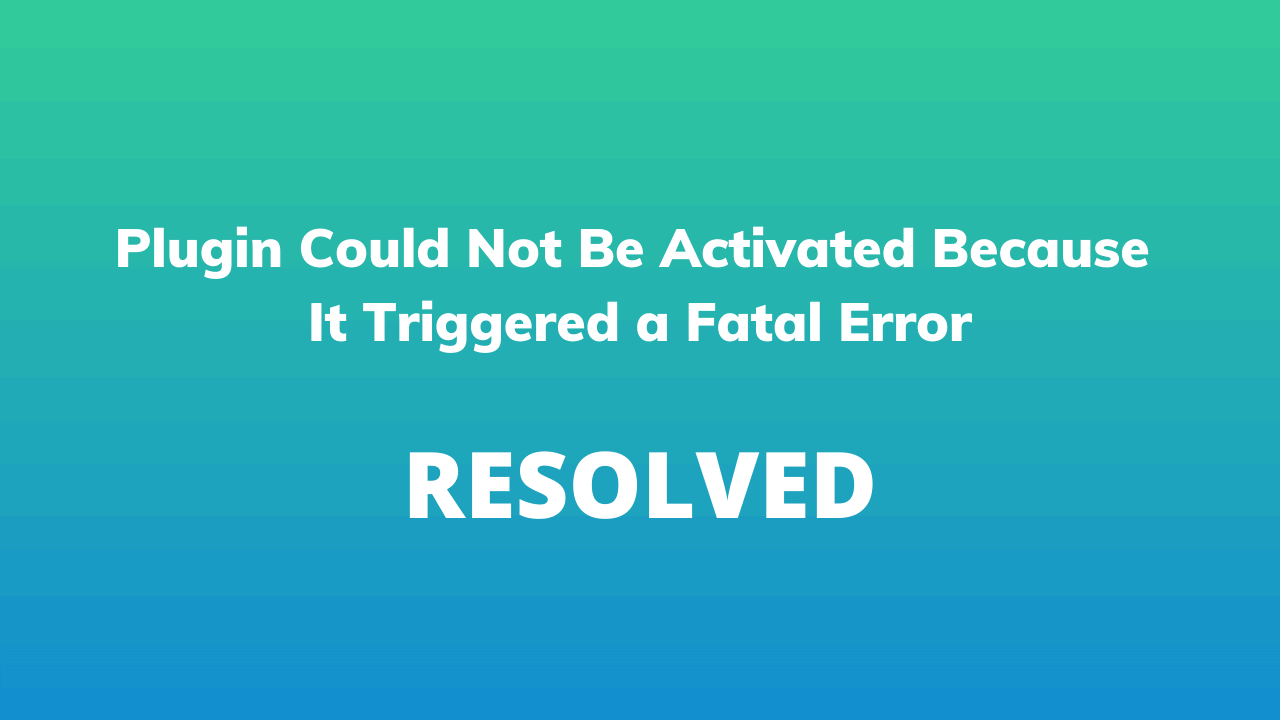
If you are a WordPress user then you probably already faced the issue of “Plugin could not be activated becasue it triggerd a fatal error”
I hope you didn’t throw a tantrum 🙂
This is a commonw WordPRess error, the one often a headache to many a beginner and the one that’s also easy to fix (a you’ll see in this guide).
Plugin activation errors occur because of these reasons:
- outdated plugins;
- theme or plugin conflict;
- older versions of plugins,
- PHP malfunctioning;
- etc.
Table of Contents
How to Fix The “Plugin Could Not Be Activated Because It Triggered a Fatal Error” in WordPress?
Install Plugins Manually
Note: Before you try these steps I highly recommend you take the backup of your WordPress site. You can easily take the backup of your site using the UpdraftPlus plugin.
If you are tried installing the plugin from the WordPress dashboard and still is showing a fatal error then follow these steps:
Go to your cPanel or any control panel provided by the hosting provider.
Click on the File manager option.
You will get website names in the left sidebar. Select the appropriate website name on which you are working now.
Click on wp-content followed by Plugins.
You can download the zip file of any plugin that you want from WordPress.org.
On the top menu bar, you will get the option of Upload. Select the zip file to upload it.
After uploading check the zip file in the plugin section of the control panel.
Right click on the name of that file and Extract it.
After extraction is completed, just close that tab and check whether this plugin is available to activate in WordPress dashboard.
Your plugin is successfully installed on your WordPress site. Click on the activate button to activate the plugin.
Deactivate all The Plugins
If you are having a number of plugins installed on your WordPress site then just uninstall all plugins to know which plugins have problems in installation.
This is the solution in the worst case so make sure that you have taken the backup of your plugin’s data before implementing this step.
Now, activate all the plugins one by one. You will find the culprit if any plugin has a problem.
#3- Increase PHP Execution
Sometimes you will get an error saying that Maximum execution time is exceeded. This one is a PHP-based error and WordPress works on PHP mostly.
You have to change some code in your FTP client. Find the option of .htaccess in public_html.
Open that file and add “php_value max_execution_time 300” code to the .htaccess file.
If you are using Yoast SEO plugin then in the tools section you will find the file editor option. You can get a solution to the PHP memory problem by adding the following code in the wp-config.php file present in the public folder.
“define(‘WP_MEMORY_LIMIT’,’128M’);”
Install the Latest Version of WordPress
These steps can be done directly through your hosting provider but there is a chance of data loss so follow some tricky steps to install the latest version of WordPress without losing your data.
Download WordPress Latest Version Zip file from the official WordPress site.
After downloading the zip file, just upload it to the web browser using FTP.
Create a MySQL database and also create a user for WordPress. You can perform this step through your backend provided by the hosting service provider.
Configure WordPress to connect to the newly created database.
Conclusion
The solution to the common “plugin could not be activated because It triggered a fatal error” is one of the tactics mentioned in this guide.
Try them all one by one, and if your problem still isn’t solved, then your plugin might be outdated or corrupted.
Nikola Roza
Nikola Roza is a blogger behind Nikola Roza- SEO for the Poor and Determined. He writes for bloggers who don't have huge marketing budget but still want to succeed. Nikola is passionate about precious metals IRAs and how to invest in gold and silver for a safer financial future. Learn about Nikola here.

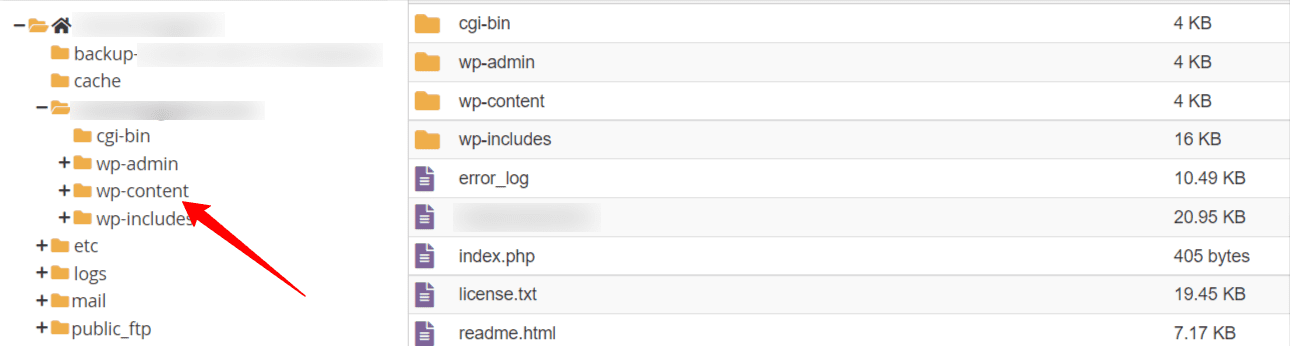
Hi, Nikola. Thanks for sharing those solutions for WordPress user. Although it’s simply problem but always annoyed me. maybe i will be patient to face plugin can’t work successfully next time 🙂