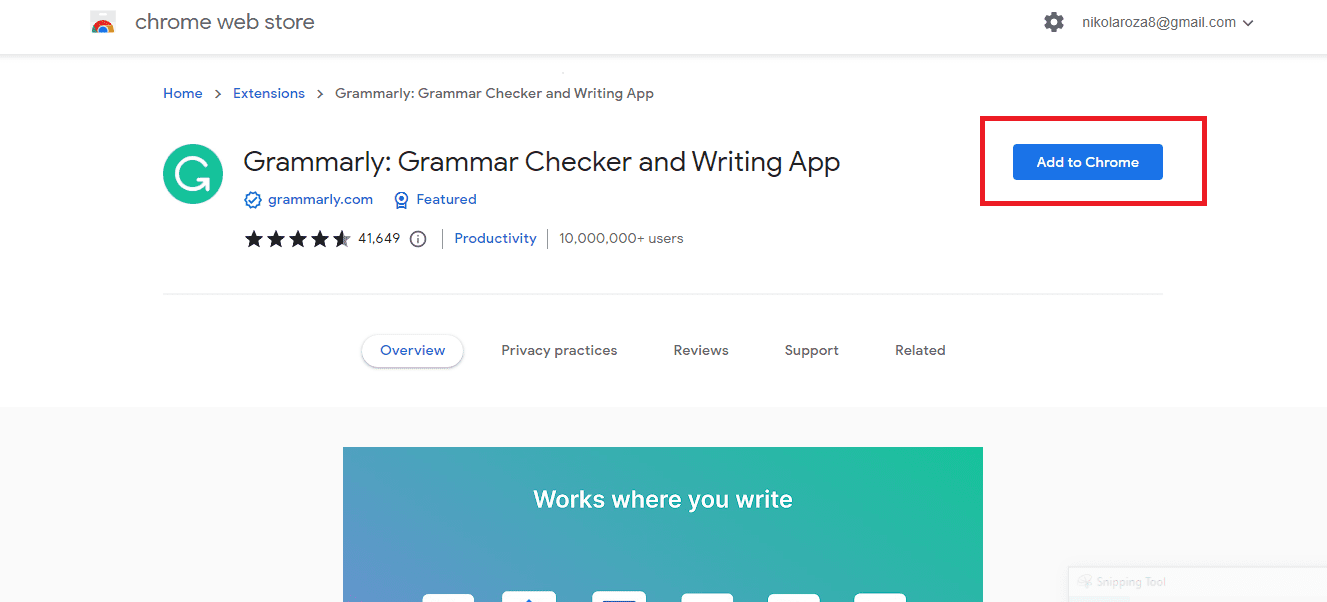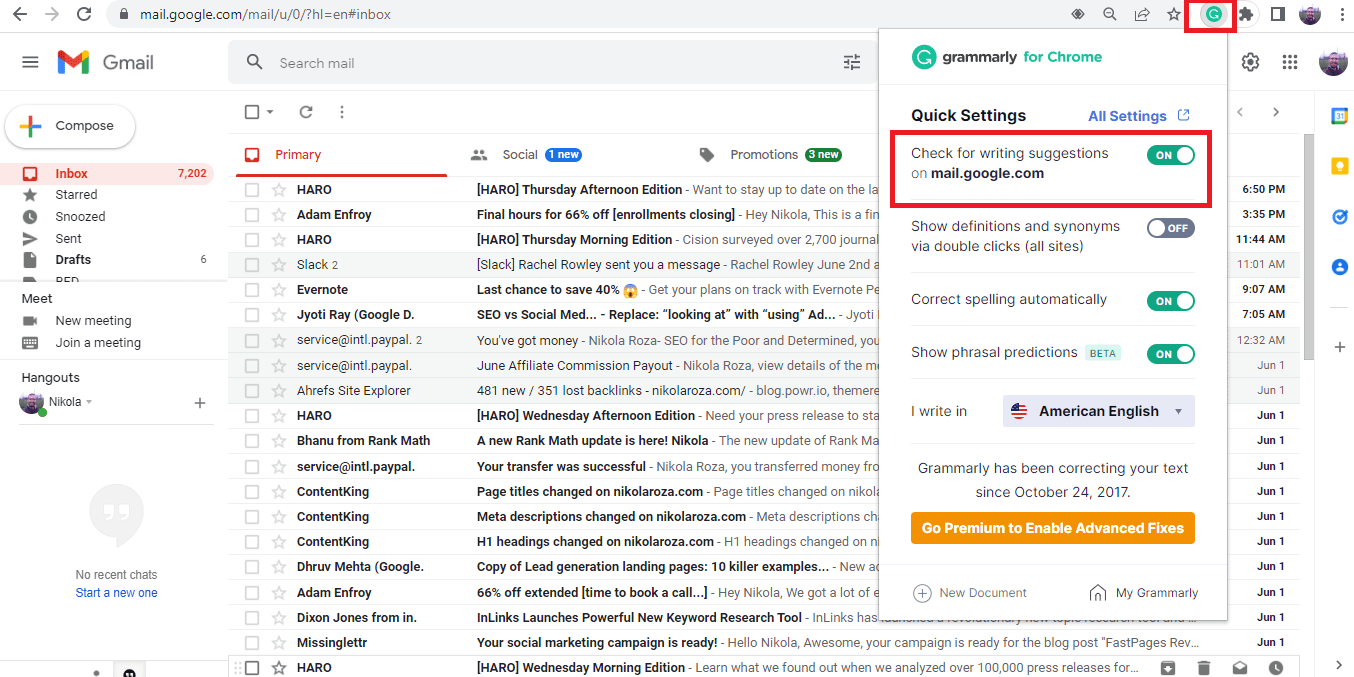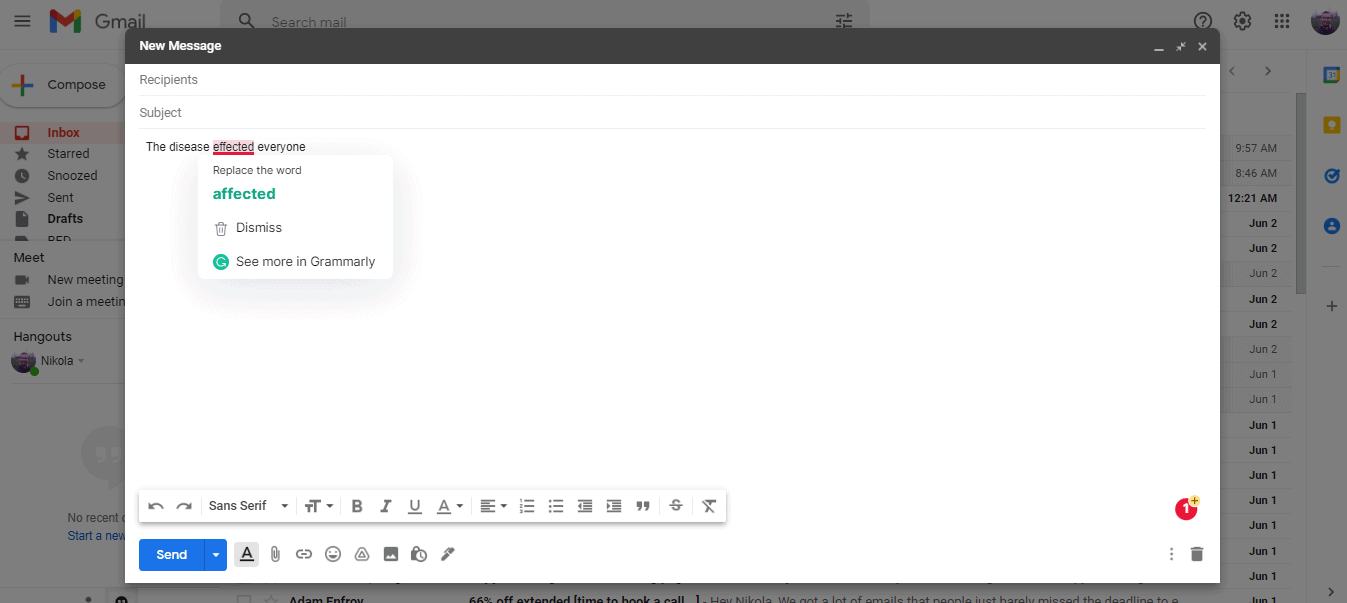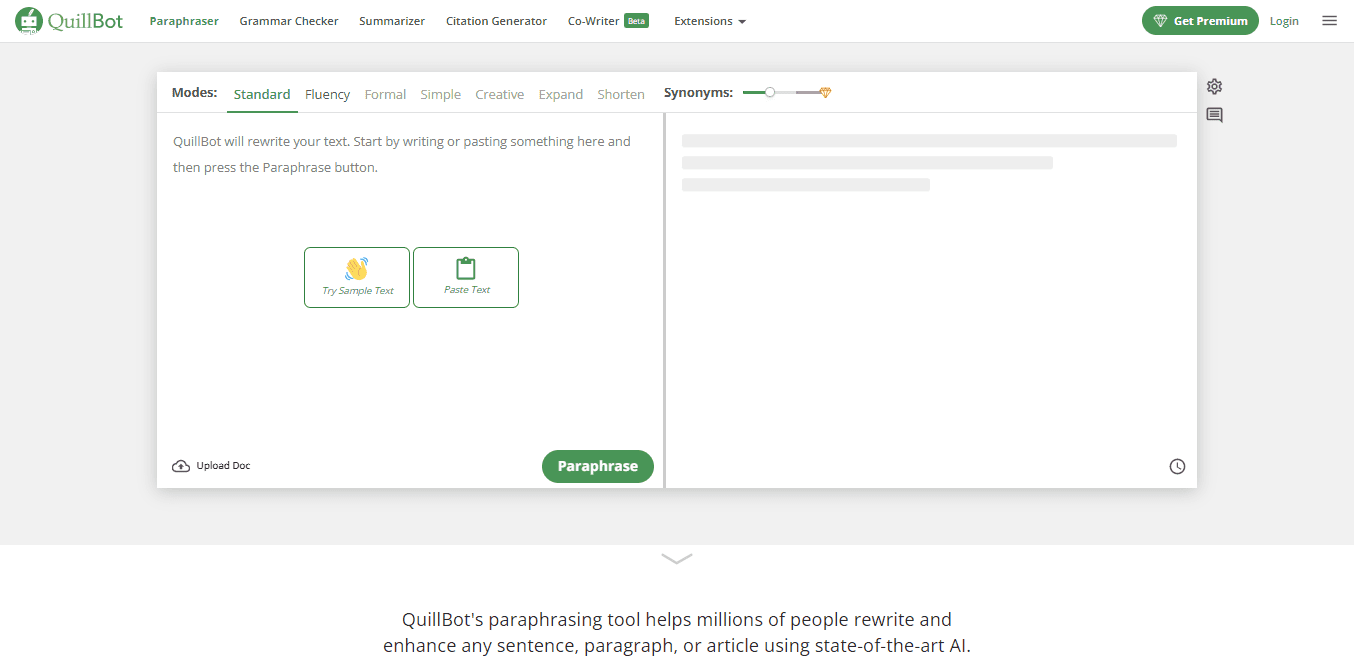Disclosure: Some of the links you’ll encounter are affiliate links. If you click and buy something, I’ll get a commission. If you’re reading a review of some precious metals company, please understand that some of the links are affiliate links that help me pay my bills and write about what I love with no extra cost to you. Thank you!
Jump here: Getting Started With Grammarly for Gmail| How to Edit Grammar in Gmail with Grammarly| Grammarly for Gmail FAQ| Grammarly for Gmail (Conclusion)| Post Scriptum- a Better Alternative to Grammarly for Gmail|
You’ve probably heard about all the ways Grammarly can make your writing better? And now you’re wondering how you can use Grammarly inside your Gmail.
In this article, you’re going to learn how to add Grammarly to your Gmail account and send out grammatically correct and professional emails every single time.
My Grammarly for Gmail guide starts below.
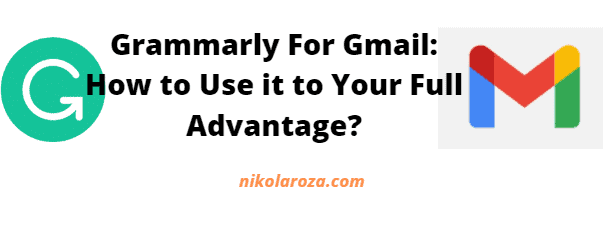
Table of Contents
Getting Started With Grammarly for Gmail- Download and Install the Grammarly Chrome Extension
To start using Grammarly with Gmail, first, you need to download and install the Grammarly Chrome extension.
First, go to the Grammarly Chrome extension page and download the extension by clicking “add to Chrome”.
Second, the extension is now automatically activated and will check your writing everywhere online, including Gmail.
Once the extension installation is complete, you will see a new tab telling you that it is now ready to use.
At this point, you should recognize a green “G” icon at the top-right corner of the browser. For whatever reason, if you don’t have it, click on the extensions’ icon, locate the green “G” icon, and then click on the pin icon to pin it at the top.
To be able to use Grammarly on Gmail, you will have to first enable it.
So, navigate to your Gmail account on Chrome, then click on the Grammarly icon switching on the box with “Check for writing suggestions for mail.google.com”.
Grammarly should now be fully functional inside your Gmail.
How to Edit Grammar in Gmail with Grammarly?
Note: Some of the features mentioned here come with your free Grammarly account, but some advanced checker tools will require you to upgrade to Grammarly Premium (check my Grammarly pricing guide here!).
Free Online Grammar Tools
First, go to your Gmail account and compose a new email by clicking on the “Compose” button.
In the “to” field, you can type another email address you own. In the body section of the email, type something that you know will lead to an error.
For example a statement like, “I deletde the last data base”.
This statement should give you two errors. The “deletde” should be auto-corrected to “deleted” without you having to do anything.
And the second one “data base” should be underlined, and ask if you meant to type “database”. To change the “data base” to “database”, simply click the word, then a popup will show with the suggested word.
In this case, “database”.
Click on the corrected word, and you are done.
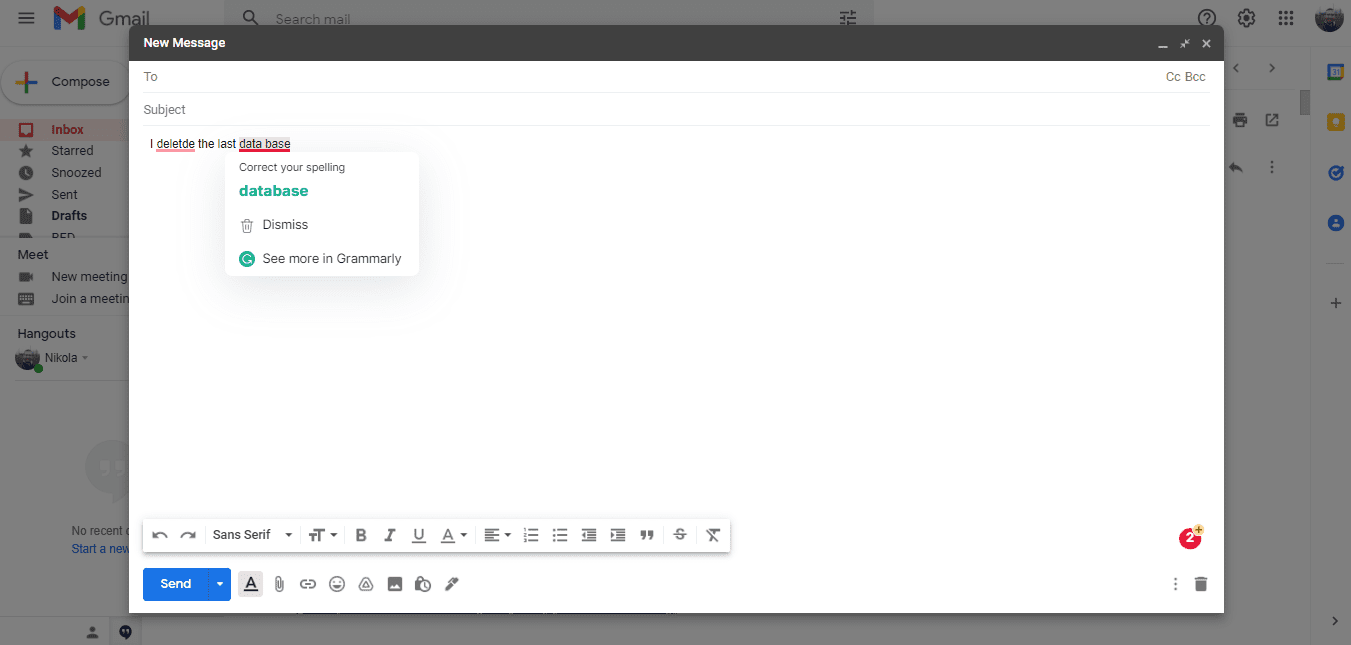
Another function of the Grammarly grammar check is to verify the subject-verb agreement. Let’s say in the body section you typed “The apples is rotten.”, the word “is” will be underlined.
And if you click it, Grammarly will suggest that you change it to “are”.
For whatever reason, if you need more information to understand how this works, click on “See More in Grammarly”.
A larger popup will appear and categorize the problem under “Grammar Errors” and also gives you an explanation of why it is there.
This allows you to improve your writing in the long run.
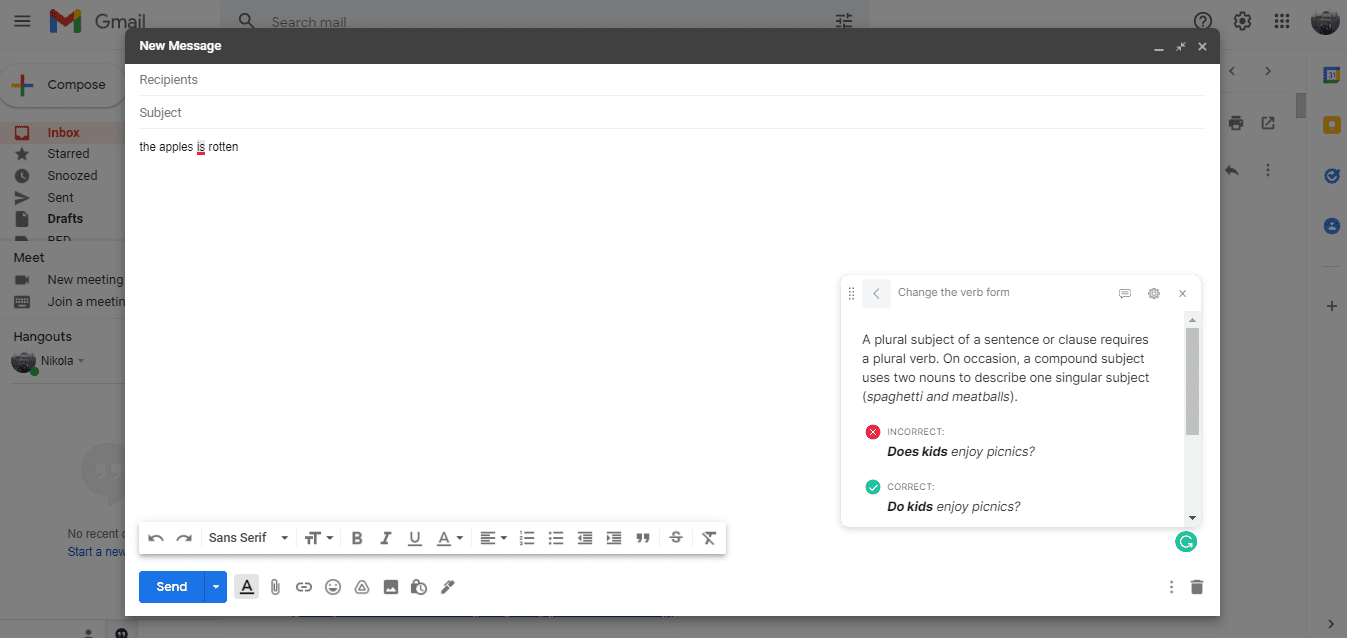
Contextual Grammar Issue Detection
Almost all traditional spell-checkers don’t detect contextual grammar issues and that is why spelling and grammar issues are very common in writing.
For example the use of “effect” in the place of “affect”.
Lucky for you, Grammarly detects context and makes sure that you’re using the right word in your context.
Assume you wrote a statement like “The disease effected everyone”, the word “effected” will be flagged by Grammarly.
Grammarly will suggest that you likely meant to use “affected”, and will let you change to the correct word with just a click.
Addressing Incorrectly Flagged Words
If you or your organization use industry-specific terms or acronyms in your writings, it’s common for Grammarly to not recognize and incorrectly flag such words.
Fortunately, Grammarly allows you to sort out such issues easily. And the beauty is, it’s a free feature.
Once your word is incorrectly flagged for the first time, click on it. When you do, you’ll be provided with automatically generated words Grammarly thinks are the best replacements for that unknown word.
Under those words, there is an option that says “Add to Personal Dictionary”. Click it.
Now the word is whitelisted in your account. Regardless of whether you’re typing in the web client or desktop client, your word is retained in your personal dictionary.
This saves you lots of time especially if you use your account across several devices.
Sentence Structure Problem Detection
As you type, Grammarly constantly evaluates how your sentences are written. In the free account, Grammarly evaluates issues like incomplete sentences and run-on sentences.
If you upgrade your account, then more advanced sentence structure features like incomplete or incorrect usage of parallel structure, and structure deviation detection are available to you.
Premium Grammarly will also be able to paraphrase your sentences to make them less convoluted and more readable.
Passive Voice Detection
Now, writing in passive voice is not a bad thing. Depending on the kind of content you’re writing, it can be totally acceptible.
However, writing in the passive voice is often criticized because your writing appears weak and unconvincing.
Most of the time it’s not acceptable and you need to recognize and fix it proactively.
For example in academic writing, it can easily be considered a lower-quality writing form.
The Grammarly Passive Voice Detection feature will flag any occurrence of a passive voice, but you get to decide if you want to edit or not.
Note that this feature is only available in the premium version of Grammarly.
Pro tip: If you’re interested in Grammarly Premium, then make sure you take advantage of my Grammarly student discount to get Grammarly Premium 20% more affordable.
There are also several ways to get a Grammarly Premium free trial so you don’t even have to spend money on this app.
Using Grammarly to Detect Plagiarism
Committing plagiarism is much easier than you can imagine. It’s as easy as inserting a quote and forgetting to cite the source, or writing a phrase that incidentally is identical to another phrase on a website.
For college students, this can be a very serious offense. This can lead to destroyed professional and academic reputations and/or even legal repercussions for professionals.
If you’re creating content for the internet, plagiarism can lead to lawsuits, your website being flagged, and even the risk of your content not showing in search engine results.
The Grammarly Plagiarism Detector is a paid feature.
It uses an in-built plagiarism checker to compare your text with text on over 16 billion websites to detect any resemblances that might trigger plagiarism.
Alternatively, Quillbot has an inbuilt plagiarism checker you can use to check your material for plagiarized content.
Read my Quillbot review to learn more!
Or read my Quillbot Discount code guide next to learn how to save money on Quillbot.
Grammarly for Gmail FAQ- Your Questions Answered!
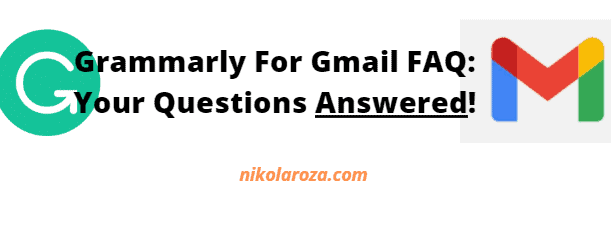
Still have questions about using Grammarly for Gmail? This FAQ section explains everything you need to know in great detail.
#1- Does Grammarly work with Gmail?
Yes, Grammarly works with Gmail. Once you’ve installed and enabled Grammarly on your browser, Grammarly will help you craft error-free emails within your Gmail account.
Don’t know how to install Grammarly for Gmail? Jump to the top of this page and follow the step-by-step instructions.
#2- Is Grammarly for Gmail Free?
Grammarly for Gmail is free and you can use it by installing and activating the Grammarly Chrome extension.
#3- Can I use Grammarly with Gmail on Mobile?
Yes, you can use Grammarly with Gmail on Mobile.
To use Grammarly on your mobile phone, you must first install the app from Google Play Store.
Go to Google Play Store, search for “Grammarly”, look out for “Grammarly – Grammar Keyboard”, and install the app.
Once you’ve installed it, tap “Get Started”. Tap on “Log in to existing account” if you already have a Grammarly account. Otherwise, choose “Continue with mail”, “Continue with Google”, or “Continue with Facebook” to create a new account.
Once you’ve logged in or created an account;
1. Tap “Add Grammarly Keyboard”, toggle switch to on, then press “OK”
2. Tap “Switch Input Methods”, check the Grammarly box, then tap “Got it”
You are now ready to use Grammarly on any text field on your phone.
If for any reason you don’t see the Grammarly logo on the app, tap on the globe icon and select Grammarly Keyboard.
#4- Can I use Grammarly with Gmail on Safari?
Yes, you can use Grammarly with Gmail on Safari.
The Grammarly Safari extension installation process on Mac is similar to that of Chrome.
Read my Grammarly for Safari guide to learn how to use Grammarly with your Mac.
#5- Can I use Grammarly with Gmail on Firefox?
Yes, you can use Grammarly with Gmail on Firefox. Just like Grammarly for Gmail on Safari, the Grammarly installation process on Firefox is similar to that of Chrome.
Check out this link for more information about using Grammarly on Firefox
#6- Why is Grammarly not on Gmail Anymore?
If Grammarly is not on Gmail, the extension was likely disabled, corrupted or accidentally uninstalled.
First, check your browser extensions to make sure Grammarly is installed and enabled. If it’s available and disabled, just enable it.
If it’s not on the list for some reason, then you’ll have to reinstall it. Follow the Grammarly Chrome installation instructions from here.
#7- Why is Grammarly for Gmail not working on Email Subject Lines?
Grammarly works o Gmail body text, but it doesn’t check the email subject lines. The workaround is to copy/paste the subject line in the email body, and then Grammarly will check it.
#8- Is There An Alternative to Grammarly For Chrome? What About Hemingway App?
Hemingway App is a decent grammar-checking software and a good alternative to Grammarly. It has basic Grammar and spelling checking features, and it offers superb writing style suggestions, including passive and active writing voice tips. Plus you get a reading level score which is always helpful.
Read my Grammarly app vs Hemingway Editor article to learn more.
Note: you can even use Jasper AI (learn how to get Jasper AI free trial) to help you with Gmail email. It’s because Jasper AI has an- in-built Grammarly integration, and since it is a GPT-3 AI software it can help you write emails and proof them at the same time.
Read my Jasper AI review to learn more.
#9- What Other Paraphrasing Tools Can I use to Write My Gmail Emails Easier?
Many paraphrasing tools can help you craft better Gmail emails. However, I recommend you use Quillbot.
Quillbot has a Chrome extension, it works anywhere on the web where you can write, and above all the tool is extremely affordable.
Quillbot starts ar just $9.94/mo.
Learn how to get a Quillbot discount here.
Alternatively, read my post on the best paraphrasing apps and websites to learn which AI paraphraser will be the best pick for you.
Grammarly for Gmail 2023 FAQ- Your Questions Answered! Click To TweetGrammarly for Gmail (Conclusion)
Adding Grammarly to Gmail is easy and I hope this post helped you to successfully enable Grammarly inside your Gmail account.
It’s all about adding the Grammarly Chrome extension and enabling it for Gmail.
Take advantage of all the great free features of Grammarly to produce professional emails all the time.
And if possible, upgrade your account to enjoy even more advanced features that only Grammarly Premium offers.
If you think you can’t afford Grammarly Premium, then you need to take Quillbot for a spin. Quilbot also works with Gmail, can do pretty much everything Grammarly Premium can, and can even paraphrase sentences, paragraphs and entire articles.
And as you probably know, Grammarly can’t paraphrase content.
It can also help you reword your emails in 6 different tones (Standard, Fluency, Simple, Formal, Shorten, Expanded, and Creative.
And if you still have some queries about how to add Grammarly to Gmail, please leave them in the comments section below.
Nikola Roza
Nikola Roza is a blogger behind Nikola Roza- SEO for the Poor and Determined. He writes for bloggers who don't have huge marketing budget but still want to succeed. Nikola is passionate about precious metals IRAs and how to invest in gold and silver for a safer financial future. Learn about Nikola here.